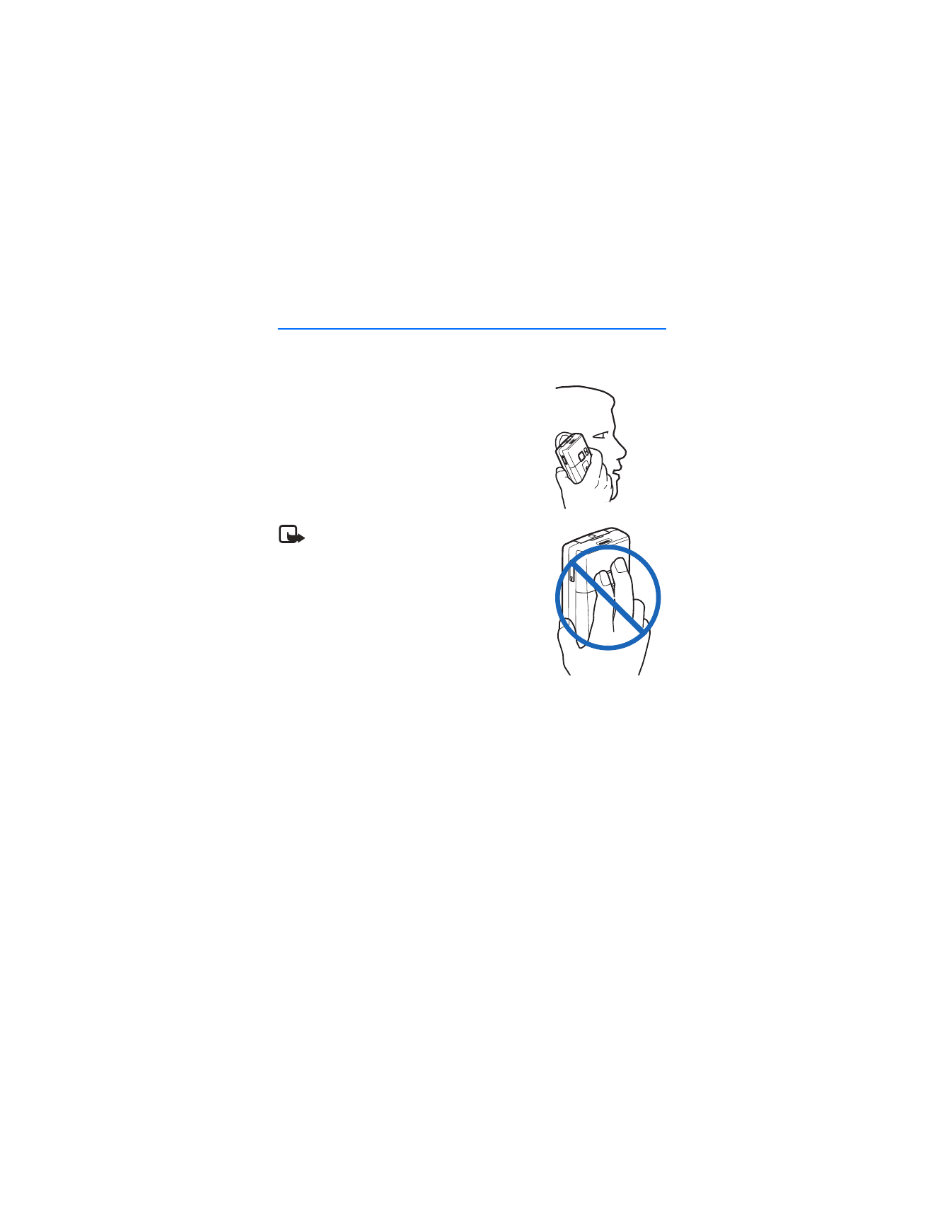
2. Set up your phone
■ Antenna
Your device has an internal antenna.
Hold the device as you would any other
telephone with the antenna area pointed up and
over your shoulder.
Note: As with any other radio transmitting
device, do not touch the antenna unnecessarily
when the device is switched on. Contact with
the antenna affects call quality and may
cause the device to operate at a higher power
level than otherwise needed. Avoiding contact
with the antenna area when operating the
device optimizes the antenna performance
and the battery life.
■ Battery
Always switch off the power and disconnect the charger before removing
the battery.
Avoid touching electronic components while changing the covers. Always store
and use the device with the covers attached.
Prolonged, continuous use of your device may increase the device temperature.
The increased temperature is a normal function of this product and does not pose
a safety concern for you or the device. If the temperature is uncomfortable to
you, use a headset or allow your device to return to room temperature before
your next call.
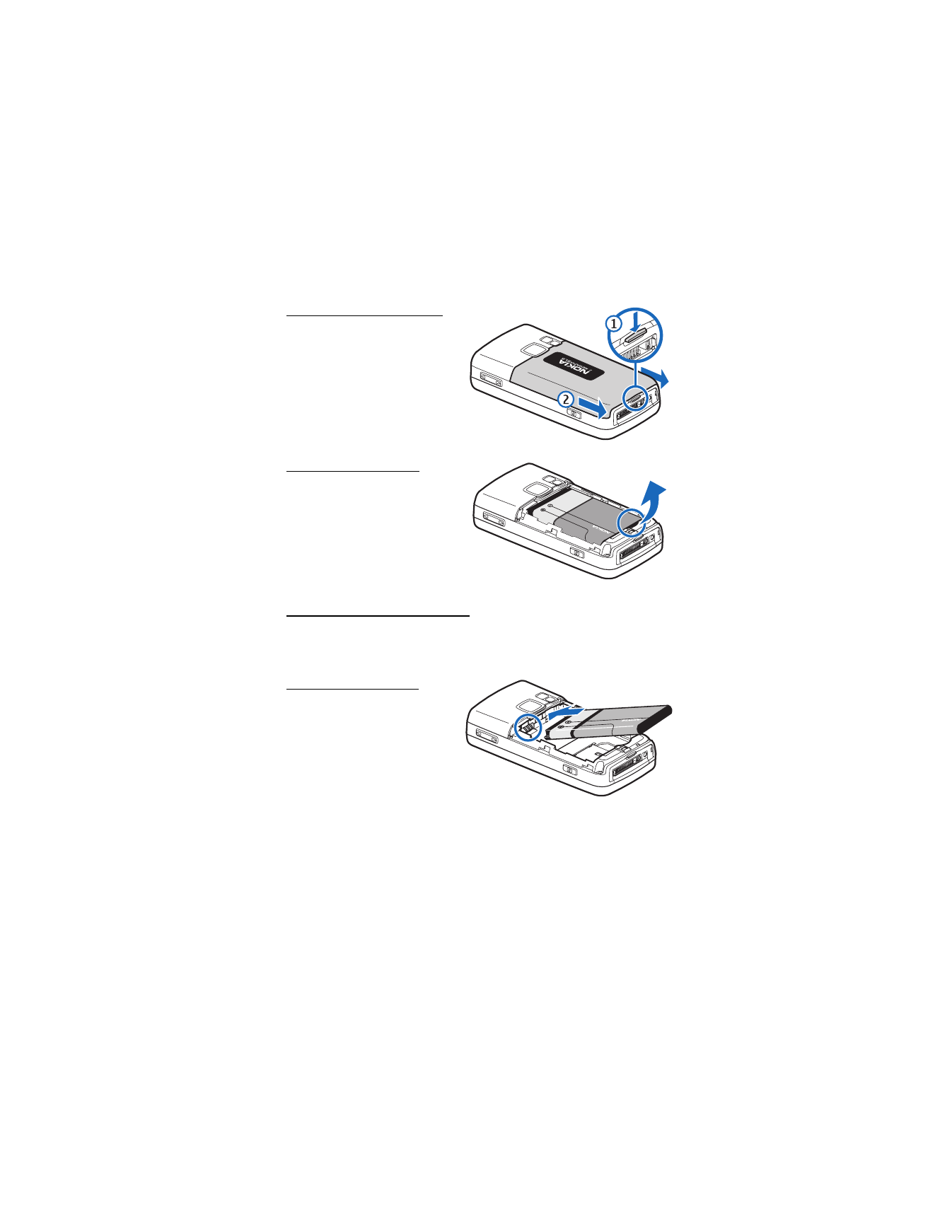
S e t u p y o u r p h o n e
15
Remove the back cover
1. With the back of the phone
facing you, press down and
hold the back cover latch.
2. Slide the back cover toward the
bottom of the phone, lift up
and remove.
Remove the battery
After you have removed the back
cover, insert your finger into the
finger grip, and lift the battery
from its compartment.
UIM (CDMA SIM) card slot
Your phone has a UIM card slot built into the mechanics. However, the UIM is not
functional in this phone model. Avoid placing anything into the UIM card slot.
Replace the battery
1. Insert the battery, gold-colored
contact end first, into the
battery slot.
2. Push down on the other end of
the battery to snap the battery
into place.
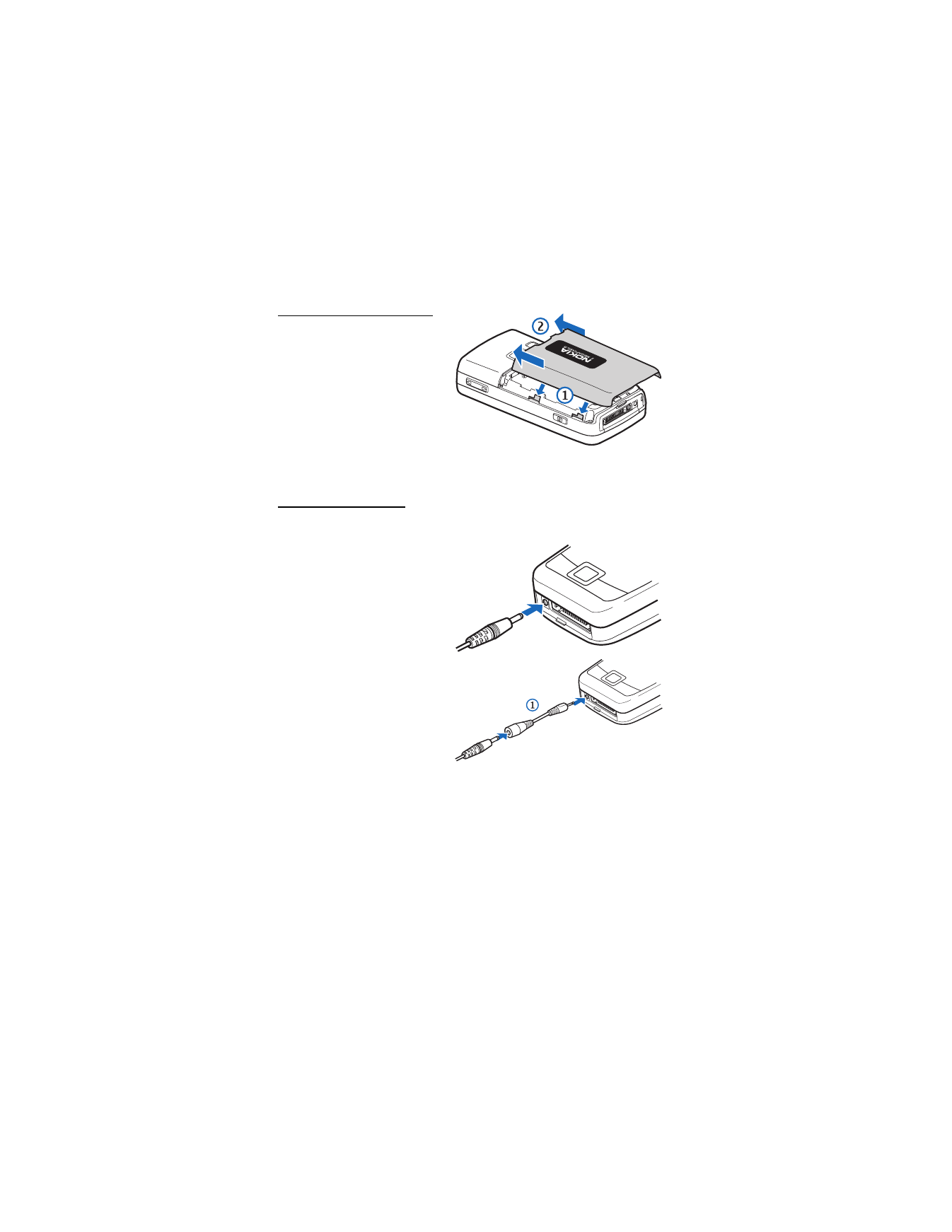
S e t u p y o u r p h o n e
16
Replace the back cover
1. Set the back cover on the
phone with the cover tabs
aligned with the slots in
the phone.
2. Press the back cover latch
down and slide the back cover
toward the top of phone.
3. Make sure back cover latch
is secure.
Charge the battery
1. Plug the charger transformer into a standard ac outlet.
2. Insert the charger output plug
into the round jack at the
bottom end of the phone.
If necessary, you can use
a CA-44 adapter cable (1)
to connect a charger and
the phone.
After a few seconds, the
battery indicator in the
display scrolls. If the battery is
completely discharged, it may
take a few minutes before the
charging indicator appears on
the display or before any calls
can be made.
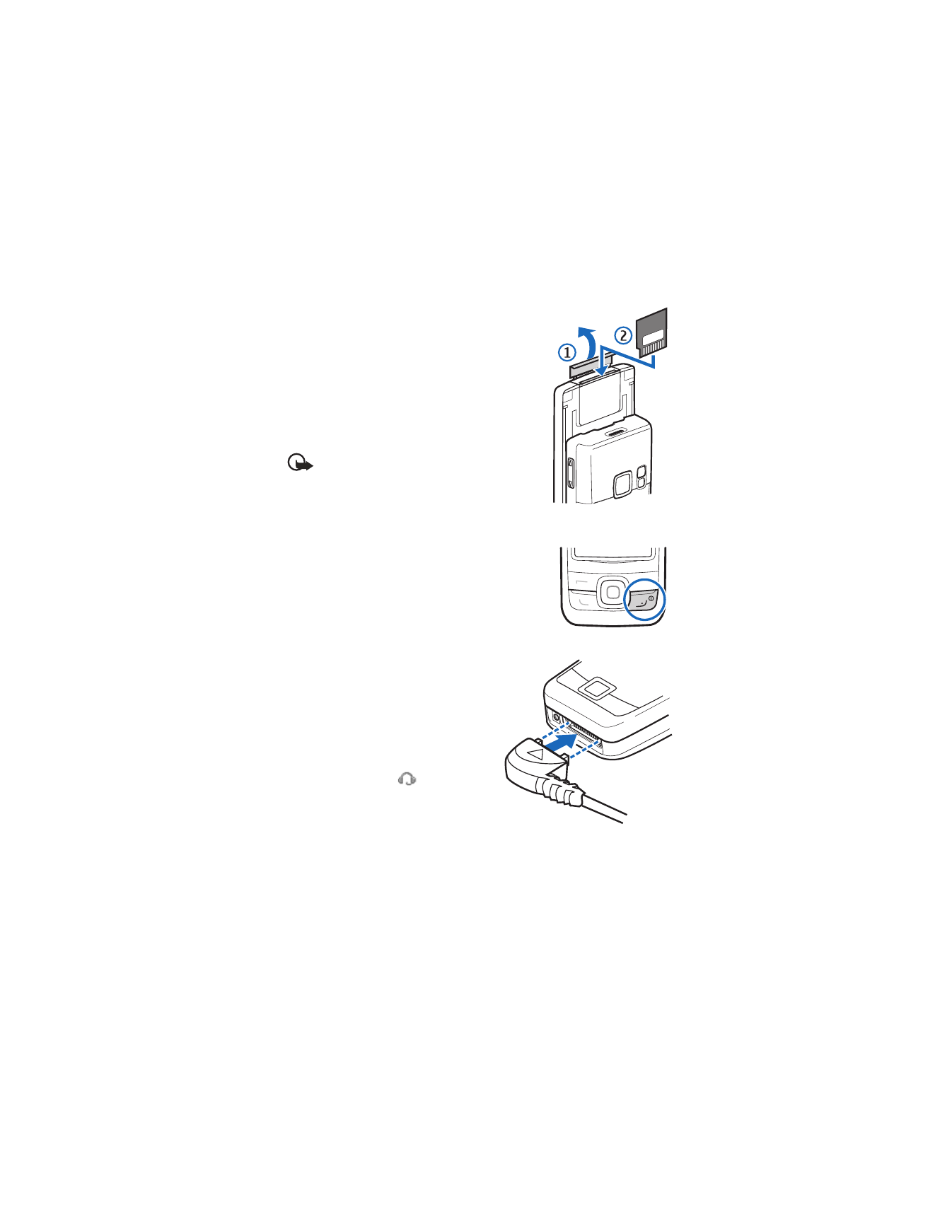
S e t u p y o u r p h o n e
17
■ MiniSD card
To insert the miniSD, complete the following steps.
1. Slide open the phone and lift open the miniSD
slot cover.
2. Insert card firmly as shown in the illustration.
The card clicks into place.
To remove miniSD card, firmly press the card until it
releases from card slot and slides out.
Important: Do not remove the memory card
while reading or writing to the card. Doing
so may cause data corruption on the card or
the phone.
■ Turn your phone on or off
1. To turn your phone on or off, press and hold the
end key for at least 3 seconds.
2. Enter the lock code, if necessary, and select
OK
.
■ Connect the headset
A compatible headset, such as HS-5,
may be purchased with your phone
or separately as an enhancement.
See "Enhancement settings," p. 81
for information.
1. Plug the headset connector into the
Pop-Port™ connector at the bottom
end of your phone.
appears on
the display.
2. Position the headset on your ear.
With the headset connected, you can
make, answer, and end calls as usual.
•
Use the keypad to enter numbers.
•
Press the call key to place a call.
•
Press the end key to end a call.
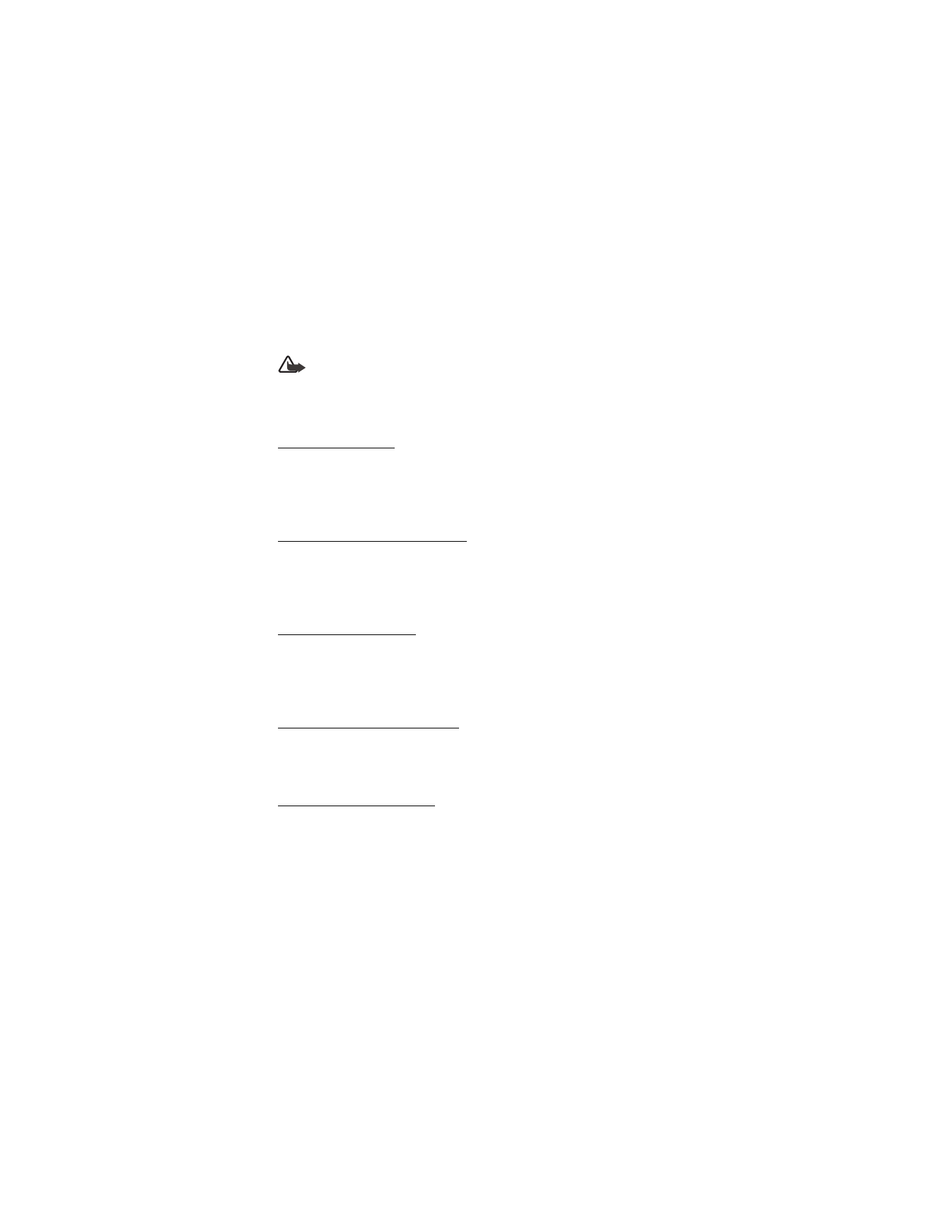
S e t u p y o u r p h o n e
18
You can also plug a compatible headset, such as the such as the HS-9 Universal
Headset, into the into the 2.5 mm headset jack on the side of your phone to allow
hands-free operation. See "Enhancement settings," p. 81.
Warning: When you use the headset, your ability to hear outside sounds
may be affected. Do not use the headset where it can endanger your safety.
■ Make calls
Using the keypad
1. Enter the phone number (including the area code), and press the call key.
To delete a character to the left of the cursor, select
Clear
.
2. To end the call, press the end key. To cancel the call attempt, select
End call
.
Use the save contact option
1. In the standby mode, enter the phone number (including the area code) and
select
Save
, enter a name for the contact, and select
OK
.
2. To make the call, press the call key. To return to standby mode, select
Done
.
Use the contacts list
1. In the standby mode, scroll down to display your contacts.
2. Scroll to the contact you wish to dial, press the call key. To view details of the
entry, select
Details
.
Use the last dialed number
1. In the standby mode, press the call key to display the last 30 numbers dialed.
2. Scroll to the number or name you wish to redial, and press the call key.
Make a conference call
Conference calling is a network service that allows you to take part in a
conference call with two other participants.
1. Make a call to the first participant.
2. With the first participant on the line, select
Options
>
New call
.
3. Enter the phone number of the second participant; or, to retrieve a number
from your contacts, select
Search
and the number you want to call.
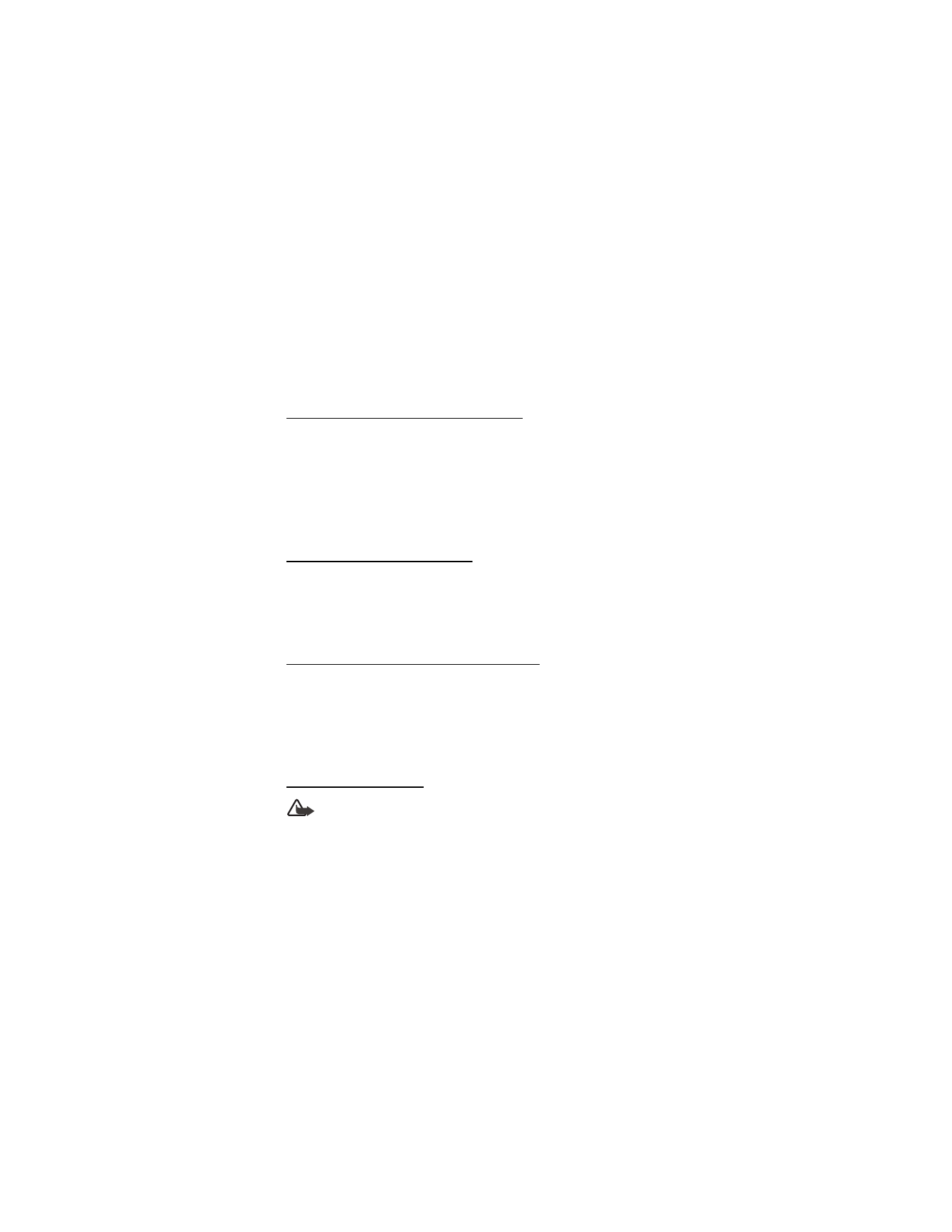
S e t u p y o u r p h o n e
19
4. Press the call key. The first participant is put on hold.
5. When the second participant picks up, press the call key to connect the calls.
6. To end the conference call, select
Options
>
End all calls
, or press the end key.
■ Answer calls
Answer or silence an incoming call
1. To answer the call, press the call key or select
Answer
.
2. To reject the call, press the end key.
Select
Silence
to mute the ringing tone. Select
Dismiss
or do nothing, and the
call is eventually forwarded to voice mail.
If your phone is set to
Silent
in the
Profiles
menu, select
Dismiss
, and the call
is forwarded to voice mail.
Adjust the earpiece volume
Press the up arrow or down arrow on the volume key located on the right side of
your phone to adjust the volume of the earpiece.
When adjusting the volume, a bar chart appears in the display indicating the
volume level.
Answer a call with the keypad locked
To answer a call with the keypad locked, simply press the call key.
During the call, all features function as normal. When you end or reject the call,
the keypad automatically relocks. See "Keyguard," p. 20 for details.
When the device is locked, calls may be possible to the official emergency
number programmed into your device.
Use the loudspeaker
Warning: Do not hold the device near your ear when the loudspeaker is
in use because the volume may be extremely loud.
You can use your phone loudspeaker during a call:
•
To activate the loudspeaker, select
Loudsp.
•
To deactivate the loudspeaker, select
Handset
.
The loudspeaker is deactivated automatically when a call or a call attempt ends
or when certain enhancements are connected.
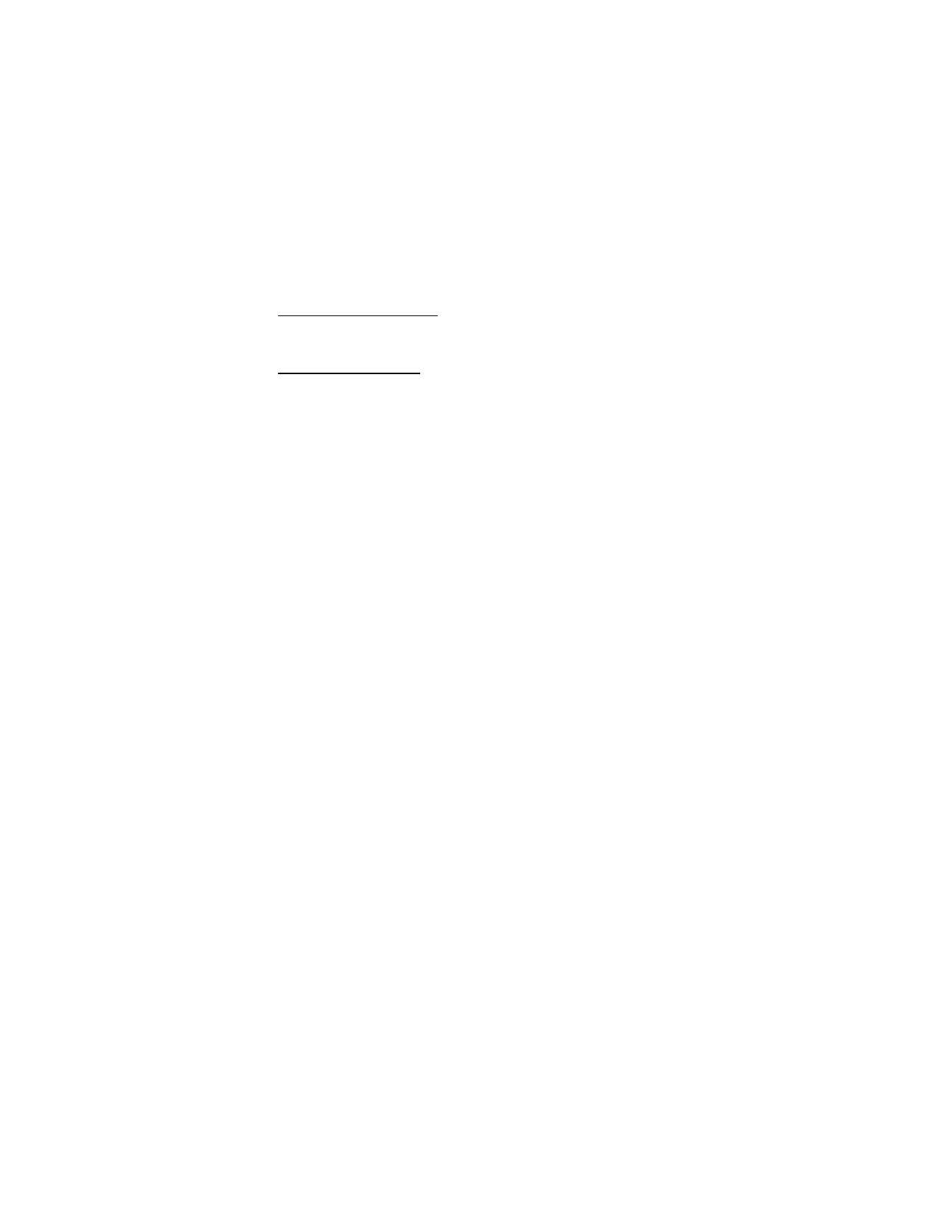
S e t u p y o u r p h o n e
20
Mute phone during call
To mute your phone during a call, select
Mute
; to unmute the phone, select
Unmute
.
Options during a call
Many of the options that you can use during a call, are network services.
Check with your wireless service provider for more information.
During a call, select
Options
and one of the following:
Loudspeaker
or
Handset
—Activate or deactivate the loudspeaker while in a call.
New call
—Initiate a conference call. See "Make a conference call," p. 18
for information.
Save
—Save a number entered during a call.
Add to contact
—Add a number entered during a call to a contact in your list.
End all calls
—Disconnect from all active calls.
Touch tones
—Enter the numbers, and select
Tones
to send the numbers as tones.
Contacts
—View the contacts list.
Menu
—View the phone menu.
■ Keyguard
With keyguard, you can lock the keypad to prevent keys from being pressed
accidentally. Remember to lock your phone keypad to prevent accidental calls.
If the keypad is locked, it unlocks when you receive a call. After the call, the lock
automatically reactivates.
When the keyguard is on, calls may be possible to the official emergency number
programmed into your device.
When the phone slide is open:
•
To unlock the keypad, select
Unlock
, and press * within 2 seconds.
•
To lock the keypad, select
Menu
, and press * within 2 seconds.
When the phone slide is closed:
•
To unlock the keypad, open the slide or select
Unlock
>
OK
.
•
To lock the keypad, select
Menu
, and press * within 2 seconds.
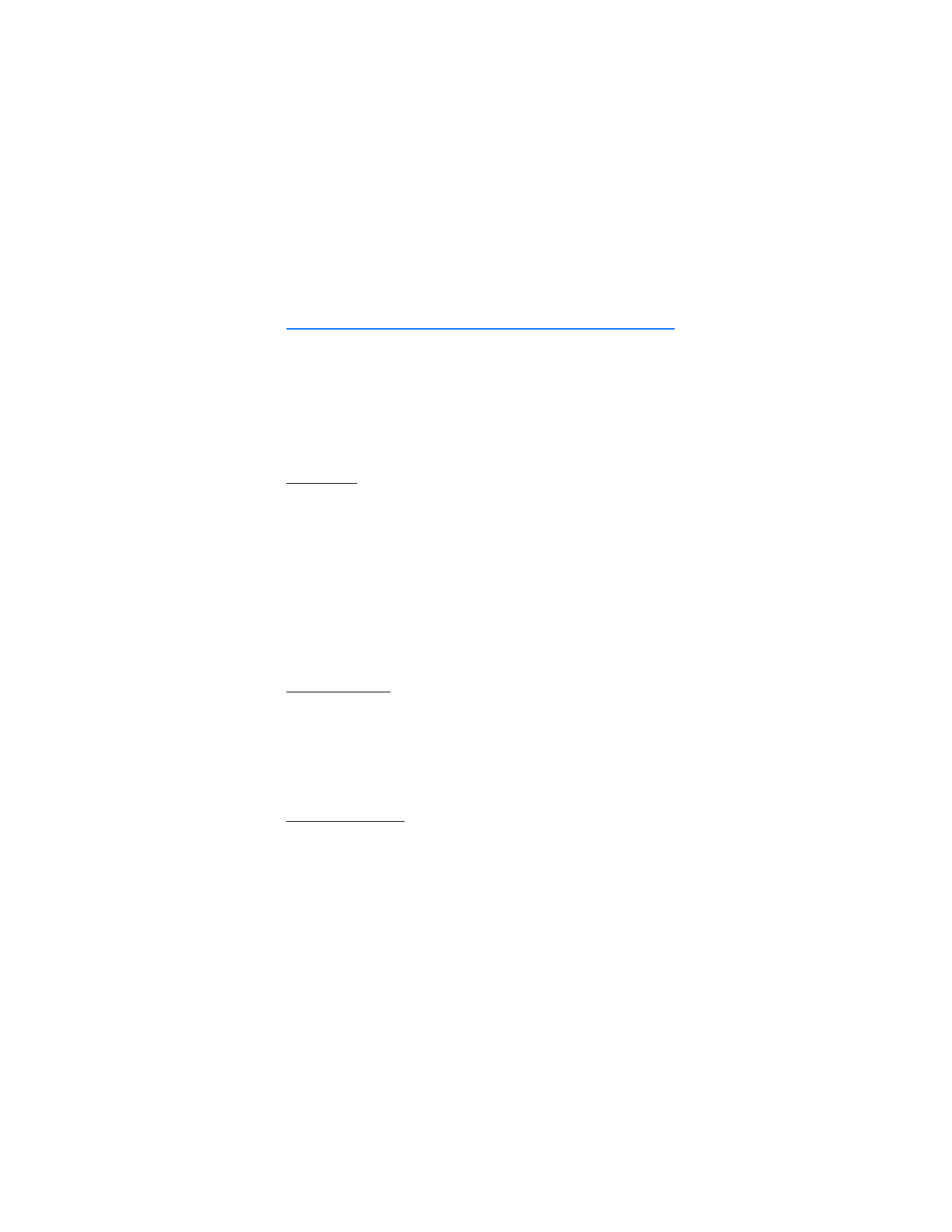
T e x t e n t r y
21