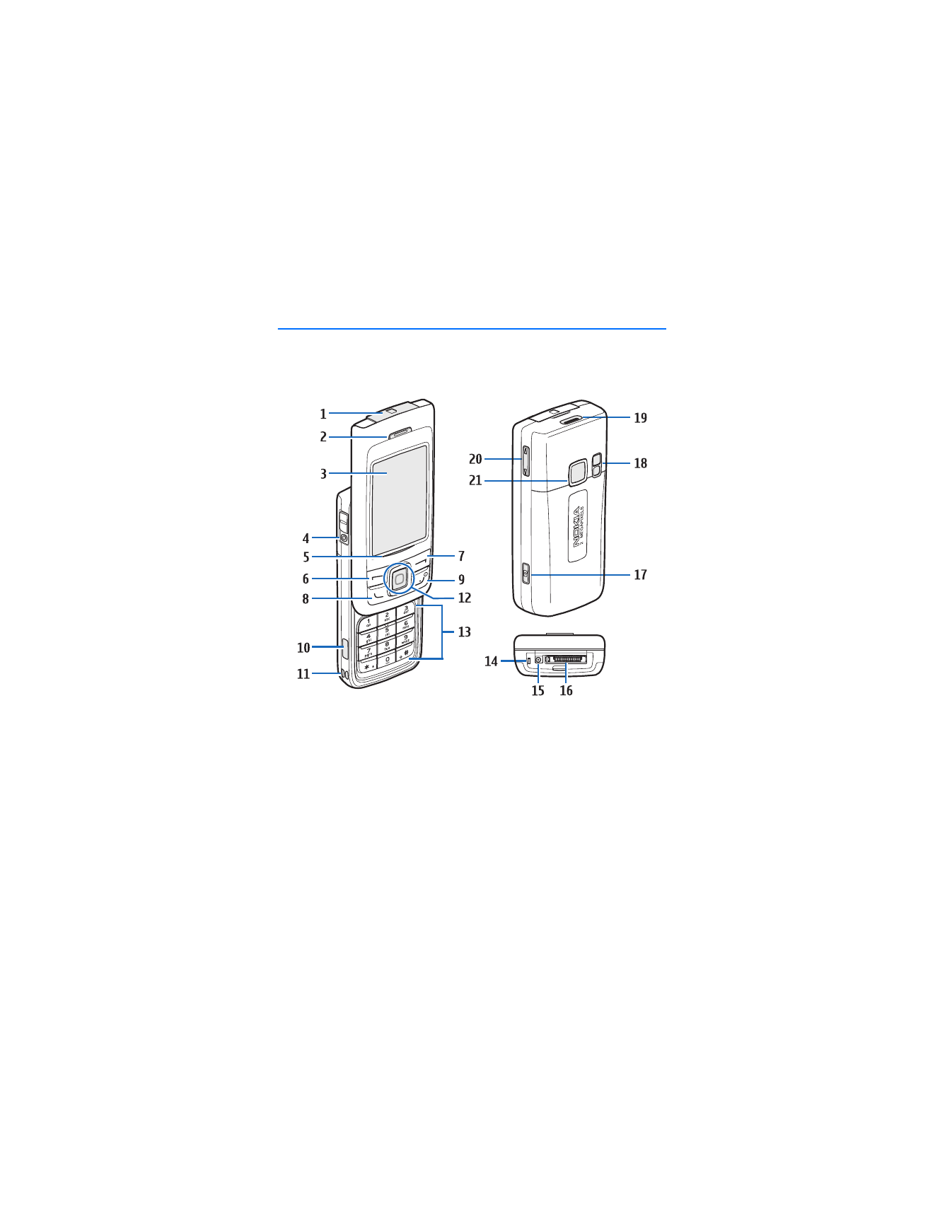
1. Phone at a glance
■ Keys and parts
miniSD card slot (1)
Center selection and scroll key (12)
Earpiece (2)
Keypad (13)
Display (3)
Microphone (14)
Headset connector (4)
Charger port (15)
LED indicator (5)
Pop-Port™ connector (16)
Left selection key (6)
Camera key (17)
Right selection key (7)
Camera flash and self-portrait mirror (18)
Call key (8)
Loudspeaker (19)
End and power key (9)
Volume key (20)
Infrared (10)
Camera lens (21)
Strap holder (11)
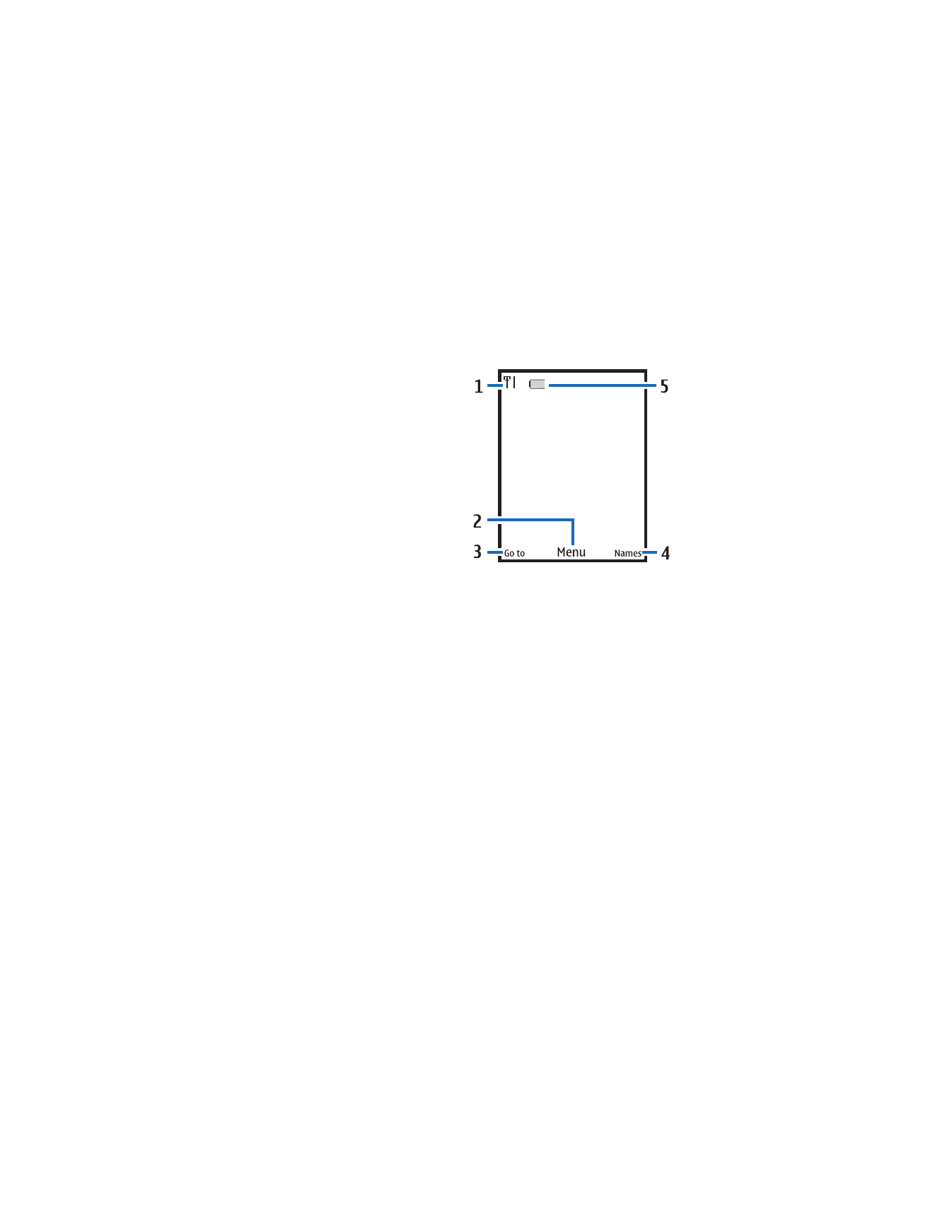
P h o n e a t a g l a n c e
9
■ Standby mode
Depending on your wireless service provider and the model number of your phone,
some or all of the following selection keys may appear in the standby mode.
The standby mode indicates your
phone is idle.
Signal strength (1)—More bars
indicate a stronger network signal.
Menu
(2)—Press the center selection
key to select this option.
Go to
(3)—Press the left selection
key to select this option.
Names
or network operator menu
(4)—Press the right selection key to
select this option.
Battery level (5)—A filled in battery
indicates more power.
■ Quick keys
Depending on your wireless service provider and the model number of your
phone, some or all of the following scroll key shortcuts may be available in the
standby mode.
In the standby mode, the four-way scroll and center selection keys instantly take
you to frequently-accessed menus:
Scroll up key—Go to the contacts list or network operator menu.
Scroll right key—View the calendar.
Scroll down key—Go to the contacts list.
Scroll left key—Create a text message.
Center selection key—Displays available applications or selects highlighted
menus and submenus.
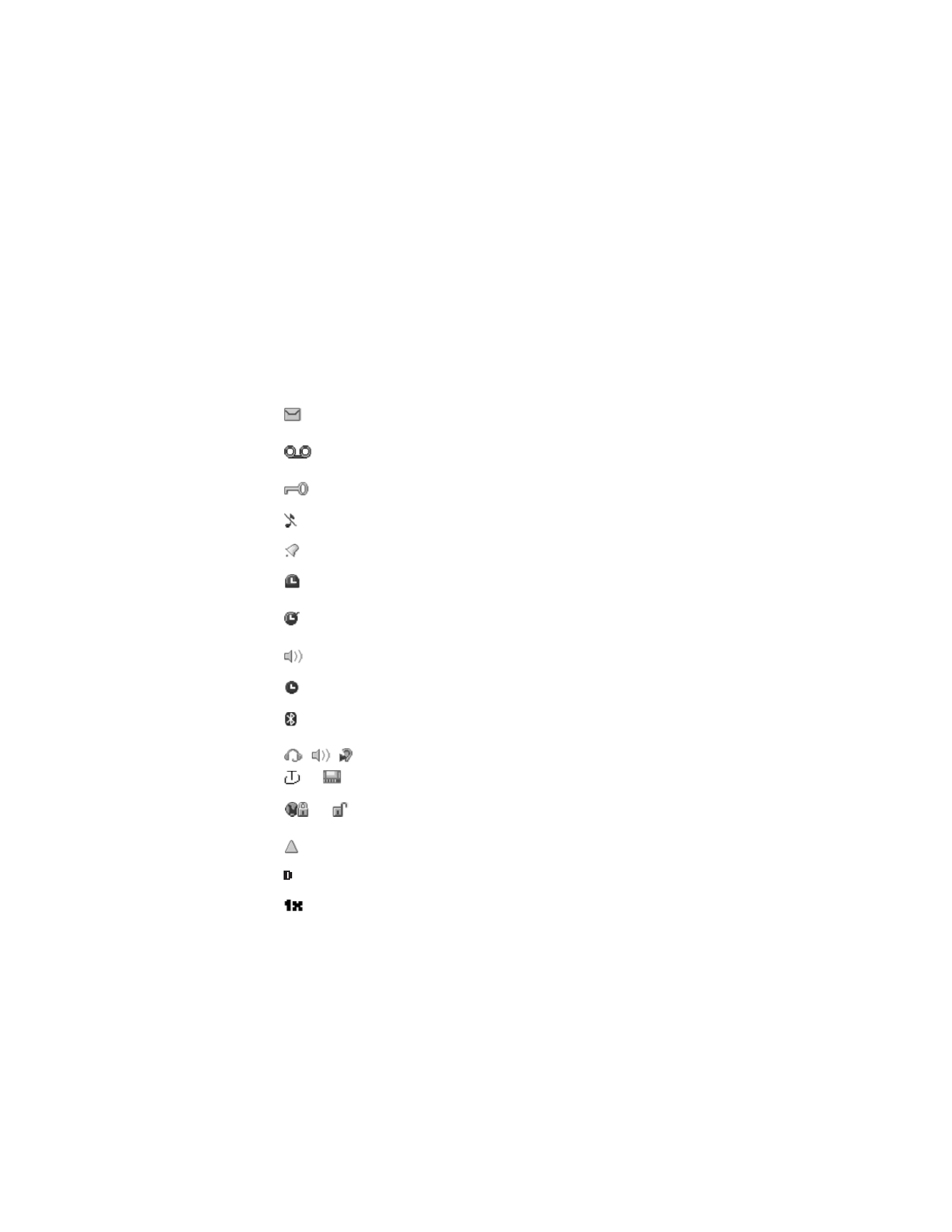
P h o n e a t a g l a n c e
10
■ Indicators and icons
Depending on your wireless service provider and the model number of your phone,
some or all of the following indicators and icons may appear on the start screen.
Icon
Indicates...
You have one or more text or picture messages. See "Read
and reply to text messages," p. 26.
You have one or more voice messages. See "Voice messages,"
p. 38.
Your phone keypad is locked. See "Keyguard," p. 20.
Your phone is set to the silent profile. See "Profiles," p. 64.
The alarm clock is on. See "Alarm clock," p. 89.
The countdown timer is running. See "Countdown timer,"
p. 98.
The stopwatch timing is running in the background.
See "Stopwatch," p. 99.
Integrated hands free or loudspeaker is active.
The timed profile is selected. See "Profiles," p. 64.
Phone can be connected to a Bluetooth wireless technology
device. See "Bluetooth connectivity," p. 76.
, , ,
, or
An enhancement, such as headset, handsfree, hearing aid,
TTY/TDD, or loopset is active or connected. See "Enhancement
settings," p. 81.
or
Voice privacy encryption is active or inactive in
the network.
Phone is roaming outside of your home network.
Phone is in a digital network. See "Network services," p. 5.
Phone is in a 1XRTT network. See "Network services," p. 5.
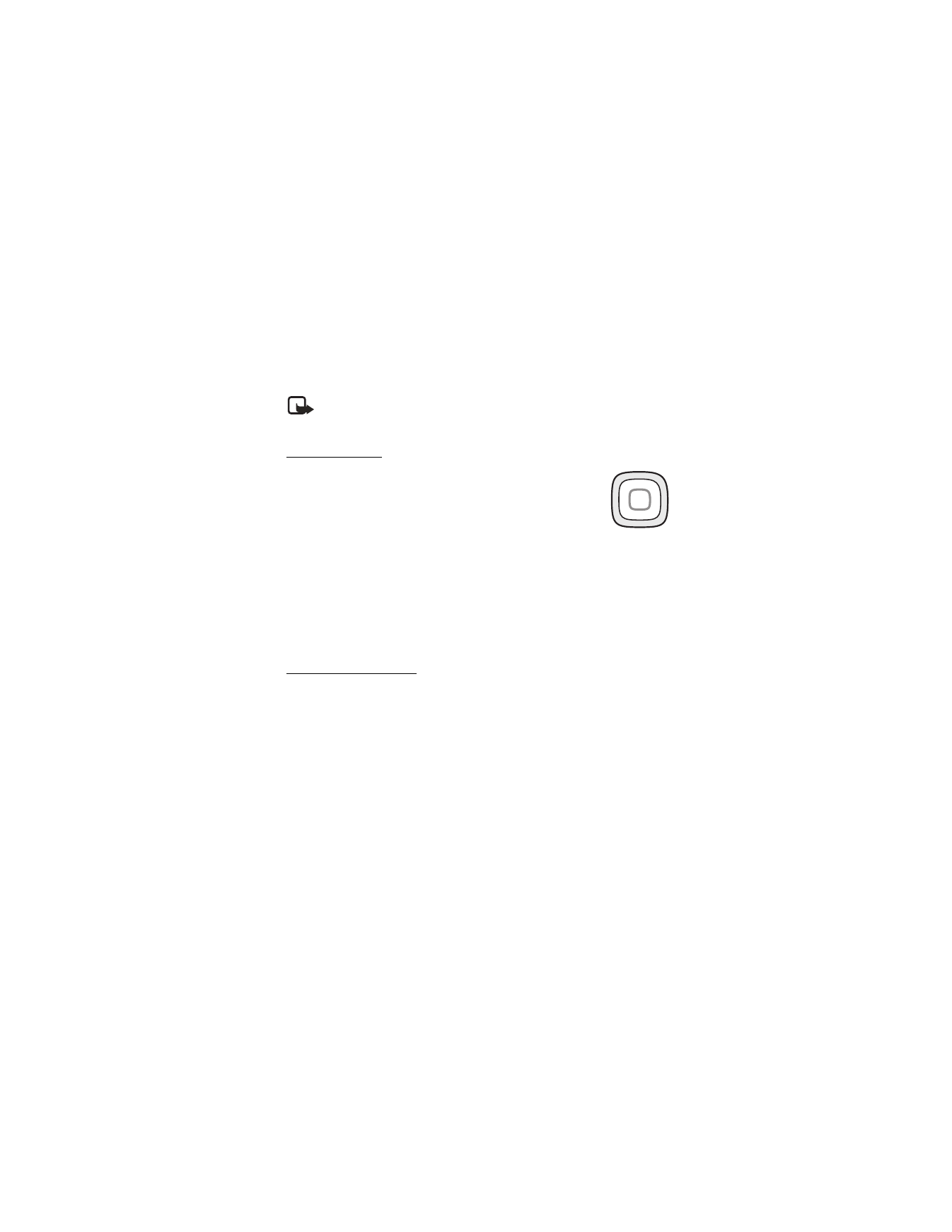
P h o n e a t a g l a n c e
11
■ Phone menus
Phone features are grouped according to function and are accessed through the
main menus. Each main menu contains submenus and lists from which you can
select or view items and customize your phone features. You can access these
menus and submenus by using the scroll method or by using a shortcut.
Note: Some features may not be available, depending on your network.
For more information, contact your wireless provider.
Scroll method
1. In the standby mode, select
Menu
using the center selection
key. Scroll through the main menu using the scroll key.
On the right side of the screen, a scroll bar is displayed with a
tab that moves up or down as you move through the menus.
This provides a visual representation of your current position
in the menu structure.
2. When you arrive at a menu, press
Select
(the center selection key) to
enter submenus.
Select
Back
from the submenu level to return to the previous menu.
Press the end key to return to the standby mode from any menu or submenu.
Main menu display
You can control whether your phone main menu is displayed as a
List
,
Grid
or
Grid
with labels
. By default, the main menu displays in
Grid with labels
format.
In the standby mode, select
Menu
>
Options
>
Main menu view
>
List
,
Grid
, or
Grid with labels
.
If supported by your wireless service provider, you can also change the order of
menus in your main menu.
In the standby mode, select
Menu
>
Options
>
Organize
. Highlight a menu, select
Move
. Use the scroll key to move the menu to a new location, select
OK
. You can
repeat this procedure to customize your main menu.
Select
Done
>
Yes
to save the changes.
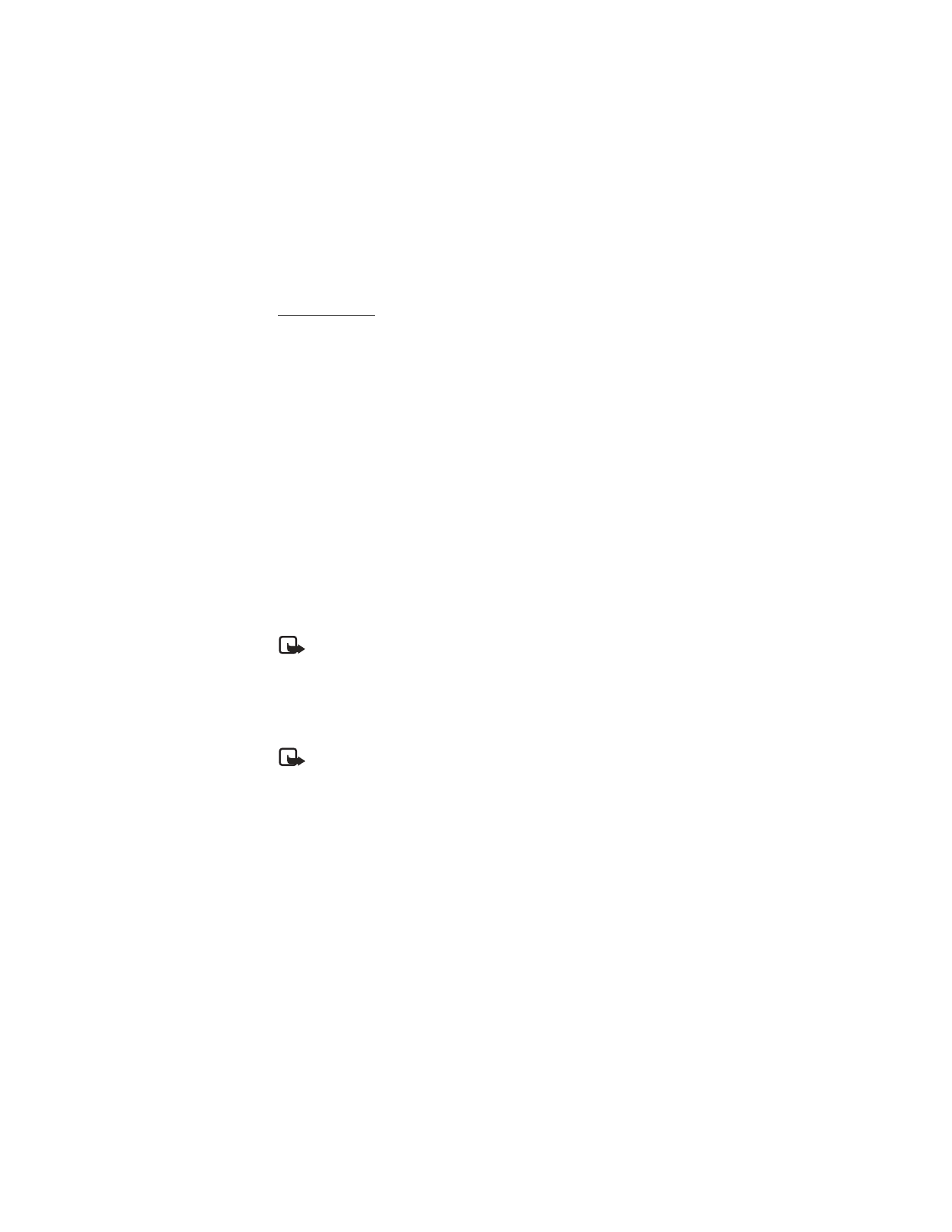
P h o n e a t a g l a n c e
12
In-phone help
Many features have brief descriptions (help text) that can be viewed on the
display. To view these descriptions, scroll to a feature, and wait for about
15 seconds. Scroll down to view all of the description, or select
Back
to exit.
In order to view the descriptions, you must activate help text.
In the standby mode, select
Menu
>
Settings
>
Phone
>
Help text activation
>
On
or
Off
.
■ Security functions
The security feature protects your device from unauthorized outgoing calls or
denies access to the stored information with a lock or security code. The lock
code is a four-digit number, while the security code is a five-digit number. By
default, the security feature uses the lock code (defaulted to the last four digits
of your phone number), instead of the security code to protect your phone.
You must enter your lock code to access the
Security
menu.
To access the
Security
menu, do the following:
1. In the standby mode, select
Menu
>
Settings
>
Security
.
2. Enter the lock code, and select
OK
. See "Security," p. 82 for more information.
Note: Depending on your wireless service provider, the preset lock code
may be 1234 or 0000 instead of the last four digits of your phone number.
If none of these work, contact your wireless service provider for more help.
To enter the lock code to restore the factory settings, do the following:
1. In the standby mode, select
Menu
>
Settings
>
Restore factory sett.
2. Enter the lock code, and select
OK
.
Note: Depending on your wireless service provider, your phone may ask
for the security code (defaulted to 12345) instead of the lock code.
■ Go to functions
The
Go to
menu allows you to change the function of the left selection key on
your phone so that your most frequently used functions can be quickly accessed
from the
Go to
menu in the standby mode.
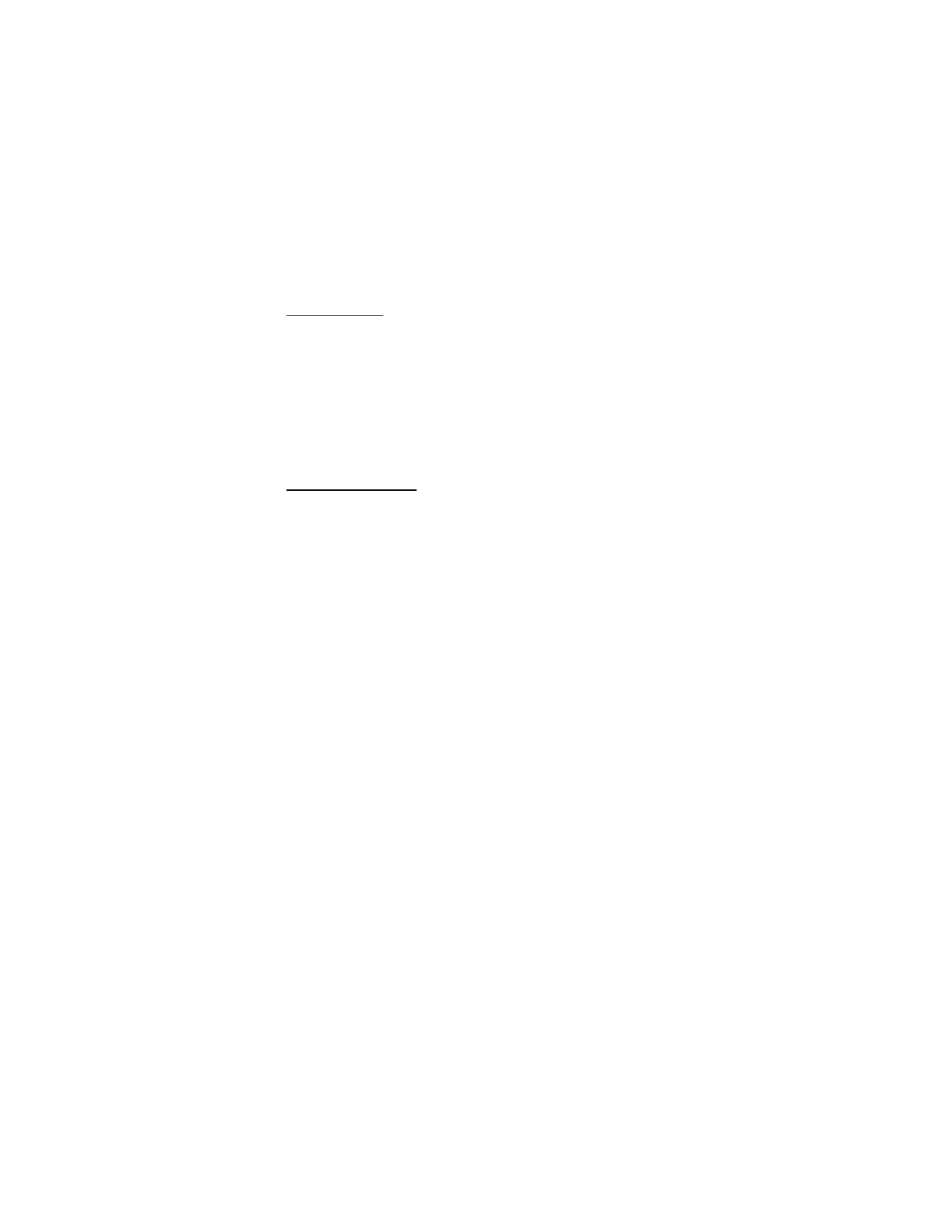
P h o n e a t a g l a n c e
13
Select options
1. In the standby mode, select
Go to
>
Options
>
Select options
.
2. Scroll to the options you want to add.
3. Select
Mark
to add an option or
Unmark
to remove an option.
4. Select
Done
when you have added all desired options.
5. Select
Yes
to save the changes.
6. In the standby mode, select
Go to
to display a list of the options that you
selected in step 3.
Organize functions
In the standby mode, select
Go to
>
Options
>
Organize
. Highlight an option, and
select
Move
. Scroll to move the option to a new location, and select
OK
. You can
repeat this procedure to customize your
Go to
menu.
Select
Done
>
Yes
to save the changes.
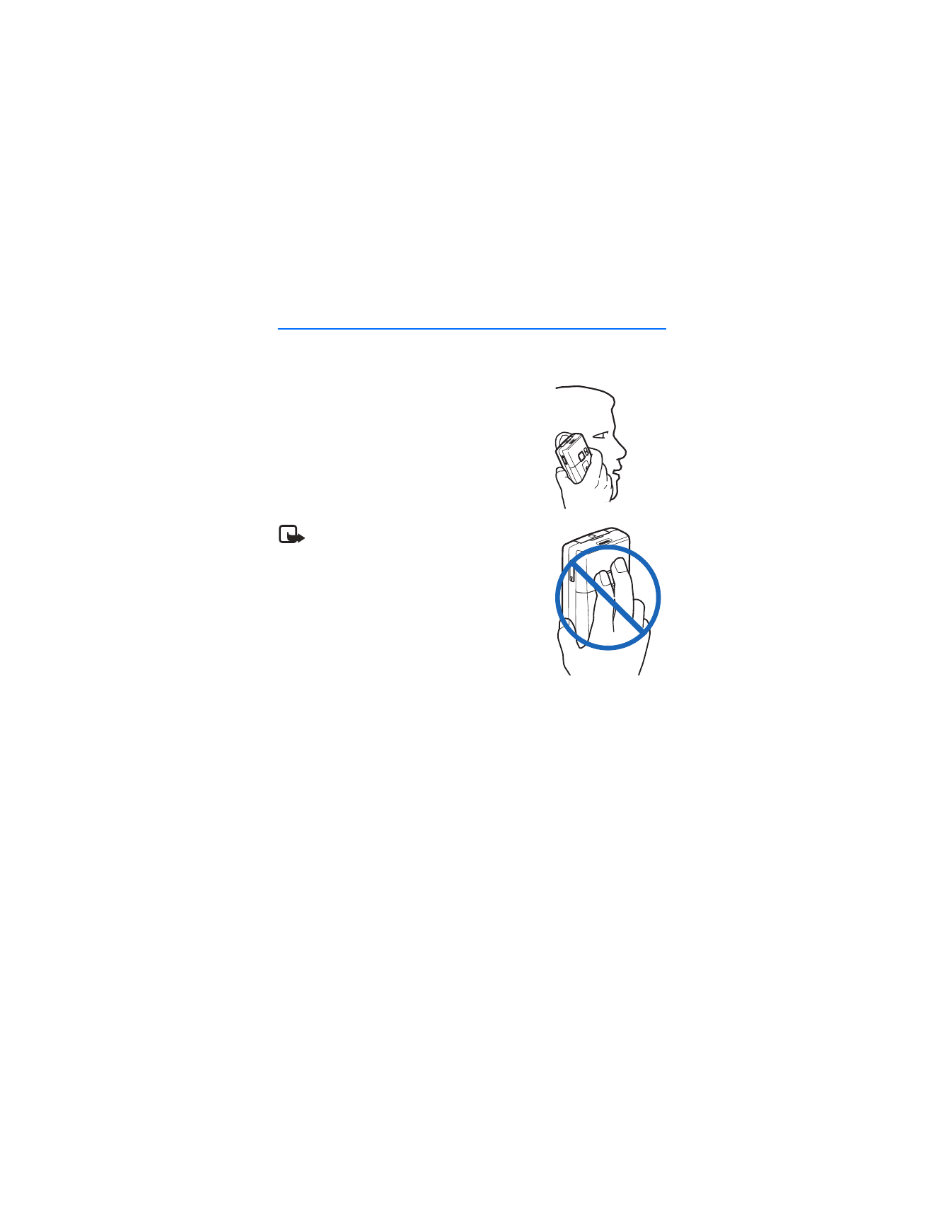
S e t u p y o u r p h o n e
14