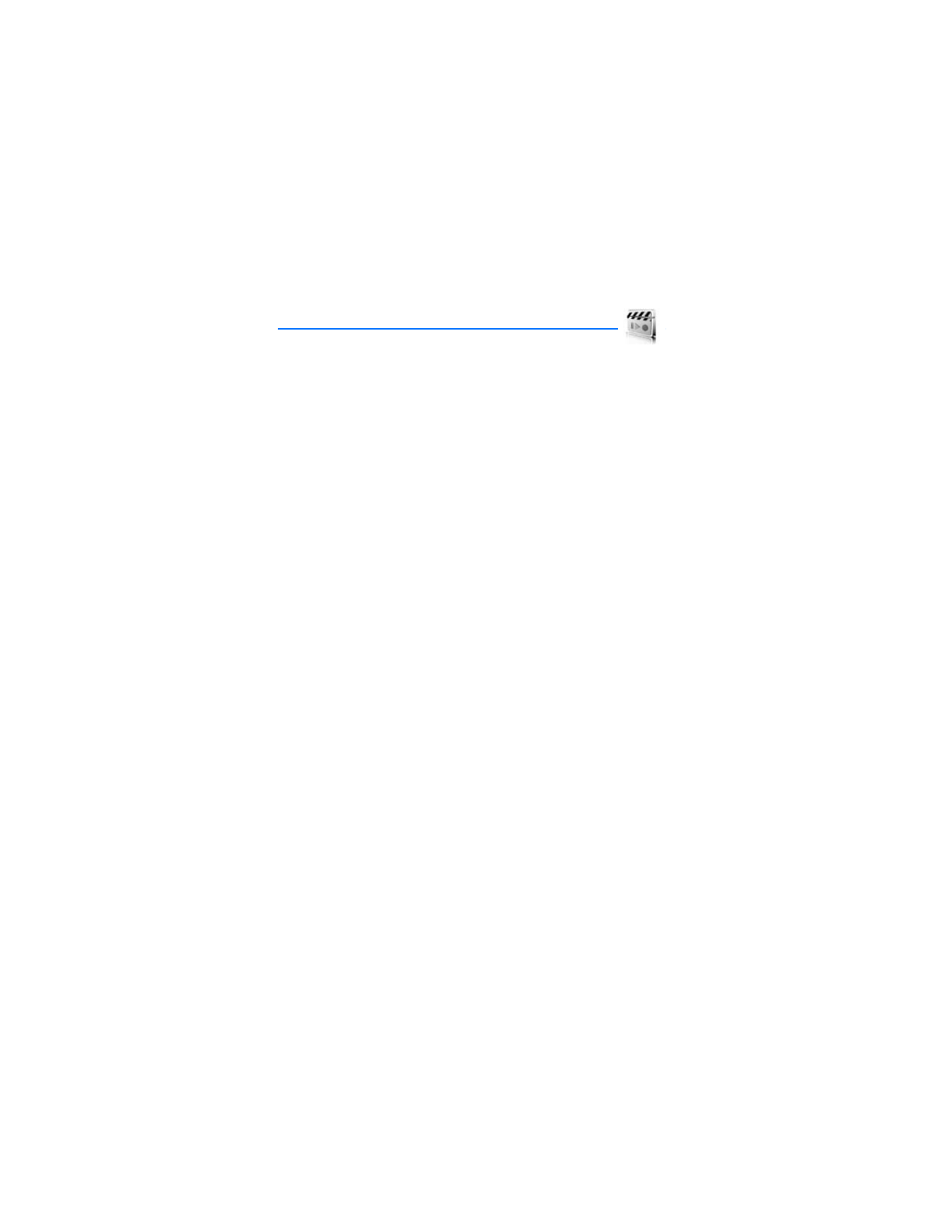
9. Media
■ Media player
With
Media player
you can download, view, and play compatible images, audio
and video files, and animated images from a variety of sources.
Media player
plays streaming videos and streaming audio from a network server. Streaming
functionality is a network service and requires network support. Check the
availability of these services, pricing, and tariffs with your network operator or
the service provider whose service you wish to use. Service providers will also
give you instructions on how to use their services.
In the standby mode, select
Menu
>
Media
>
Media player
and one of the following:
Online media
—Connects to the operator’s network. This is a network service.
Check with your service provider for pricing and information.
Open Gallery
—Open the
Gallery
. From the
Gallery
, you can play stored audio and
video files. See "Gallery," p. 56.
Go to address
—Enter the address of a mobile Internet service, and select
OK
.
FF/Rew interval
—Choose the interval at which a video clip will fast forward
or rewind.
■ Music player
Your phone includes a
Music player
for listening to music or other tracks in MP3
or AAC format. You can transfer files from a PC to your phone using a USB data
cable, an infrared, or a Bluetooth wireless technology connection. To transfer
music tracks from a compatible PC and manage the music tracks and track lists,
see the instructions for the Nokia Audio Manager application in the Nokia PC
Suite online help. See "Data cable transfer," p. 79; "Infrared connectivity," p. 78;
and "Bluetooth connectivity," p. 76 for more information on transferring music
tracks to your phone.
Music files stored in the
Music files
folder of the
Gallery
are automatically detected
and added to the default playlist. Music files stored elsewhere, such as in a miniSD
card folder, must be defined in a track list before you can listen to them.
You can listen to the sound files through a compatible headset or the
phone loudspeaker.
You can make or answer a call while using
Music player
. During a call, the playback
is paused. When the call ends,
Music player
restarts where it left off.
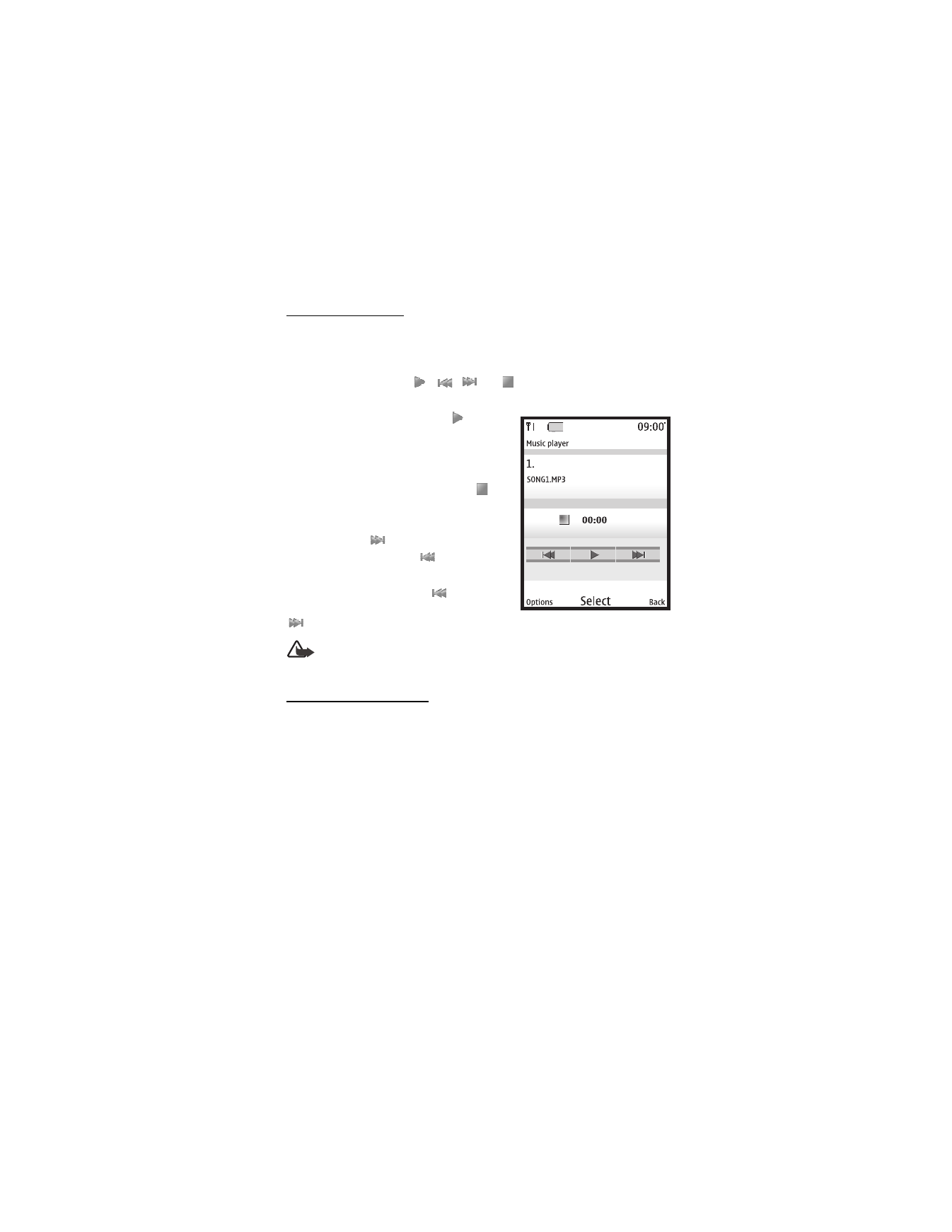
M e d i a
59
Play music tracks
In the standby mode, select
Menu
>
Media
>
Music player
. If there are no music
files in the
Music files
folder, you can select another folder before entering the
Music player
. The details of the first track on the default track list are shown.
To use the graphical keys,
,
,
, or
, on the display, scroll left or
right to the desired key, and select it.
Play track—To play a track, select
.
Adjust volume—To adjust the volume level,
use either the volume key or the left and right
selection keys.
Stop track—To stop the playing, select
or
press and hold the end key.
Skip tracks—To skip to the beginning of the
next track, select
. To skip to the beginning
of the previous track, select
twice.
Rewind or fast forward—To rewind the
current track, select and hold
. To fast
forward the current track, select and hold
. Release the key at the position you want.
Warning: Listen to music at a moderate level. Continuous exposure to
high volume may damage your hearing.
Music player options
Select
Music files
or other music folder and
Options
and one of the following:
Play via Bluetooth
—Make a connection to an audio enhancement using
Bluetooth connectivity.
Track list
—View all the tracks available on a track list. To play a track, highlight
the track, and select
Play
. Select
Options
>
Send
to send the music file. Select
Options
>
Refresh all tracks
to refresh the track list (for example, after adding
new tracks to the list). Select
Options
>
Change track list
to change the track list
that is shown when you open the
Music player
menu, if several track lists are
available in the phone.
Play options
—Select
Random
to play the tracks on the track list in random order.
Select
Repeat
to play the current track or the entire track list repeatedly.
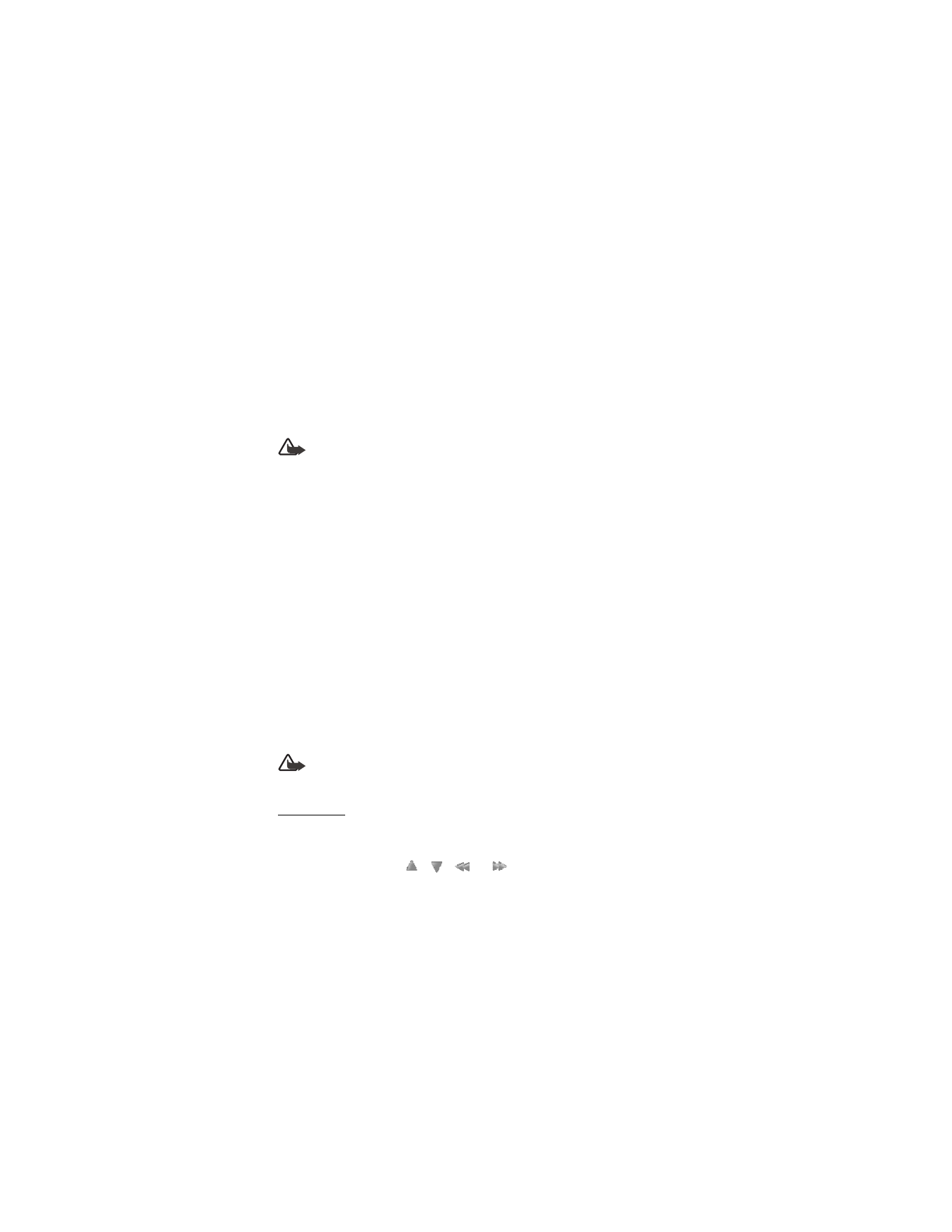
M e d i a
60
Media equalizer
—The equalizer enhances the sound quality when using a headset
(only) with the
Music player
by amplifying or attenuating frequency bands. There
are five preset equalizer settings (
Normal
,
Pop
,
Rock
,
Jazz
, and
Classical
) and two
customizable settings.
Headset
or
Loudspeaker
—With the headset attached you can toggle between
listening to the
Music player
through a headset or the loudspeaker. When using a
compatible headset, you can skip to the next track by pressing the headset key
quickly. To stop the playing, press and hold the headset key.
Warning: When using the stereo headset your ability to hear outside
sounds may be affected. Do not use the stereo headset where it can
endanger your safety.
Send
>
Via multimedia
,
Via infrared
, or
Via Bluetooth
—Send music files to a
compatible device.
Memory status
—View used and free memory of
Handset
and
Memory card
.
■ Radio
Your phone has an FM radio that also functions as an alarm clock radio. You can
listen to the FM radio on your phone through the hands-free speaker enhancement
or with a headset. For FM stereo, connect a compatible music stand or stereo
headset to the connector on the bottom of the phone or connect a 2.5 mm
headset to the headset port on the side of the phone.
The FM radio depends on an antenna other than the wireless device antenna.
A compatible headset or enhancement needs to be attached to the device for the
FM radio to function properly.
The quality of a radio broadcast depends on coverage of the radio station in that
particular area.
Warning: Listen to music at a moderate level. Continuous exposure to
high volume may damage your hearing.
Play radio
In the standby mode, with an enhancement or headset connected, select
Menu
>
Media
>
Radio
. The
Radio
turns on and plays the last radio frequency you used.
To use the graphical keys,
,
,
, or
, on the display, scroll left or
right to the desired key, and select it.
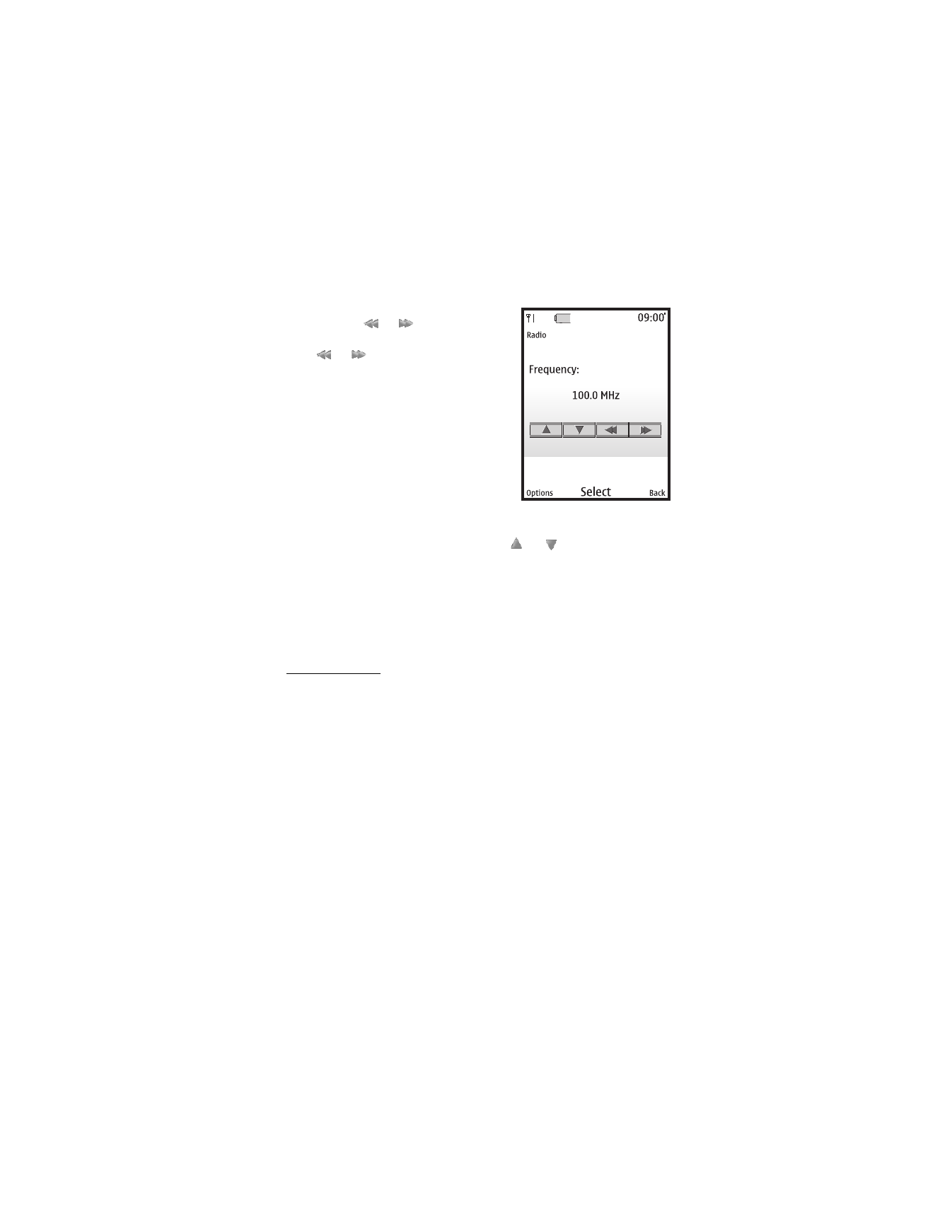
M e d i a
61
Channel search—To start a channel search,
select and hold
or
. To change the
radio frequency in 0.1 MHz steps, briefly
press
or
.
Switch off—Press and hold the end key to
turn off the radio.
Adjust volume—To adjust the volume level,
use the volume key.
Save channel—To save the channel to a
memory location 1 to 9, press and hold the
corresponding number key. To save a channel
to a memory location 10 to 20, briefly press
1 or 2, then press and hold desired number.
Enter the name of the channel, select
OK
.
Select channel—To select to a channel, select
or
. To go directly to a
saved channel, briefly press the corresponding number keys.
When an application using a browser connection is sending or receiving data,
it may interfere with the radio.
When you place or receive a call, the radio automatically mutes. Once the call is
ended, the radio switches back on.
Radio options
In the standby mode, select
Menu
>
Media
>
Radio
. The radio turns on.
Select
Options
and one of the following:
Turn off
—Turns off the radio.
Save station
—Enter a name for the channel, and select
OK
. Select one of
20 locations to save the channel location.
Stations
—Select from list of current saved channels on your phone. Use
Options
>
Delete station
to clear channels or
Options
>
Rename
to rename channels.
Mono output
or
Stereo output
—Listen to the radio in monaural mode or in stereo
(default). Stereo output is available through a stereo enhancement.
Headset
or
Loudspeaker
—With the headset attached, listen to the radio through
a headset or the loudspeaker.
Set frequency
—Manually enter the frequency of a known radio station, and select
OK
. You can also press * to set a frequency.
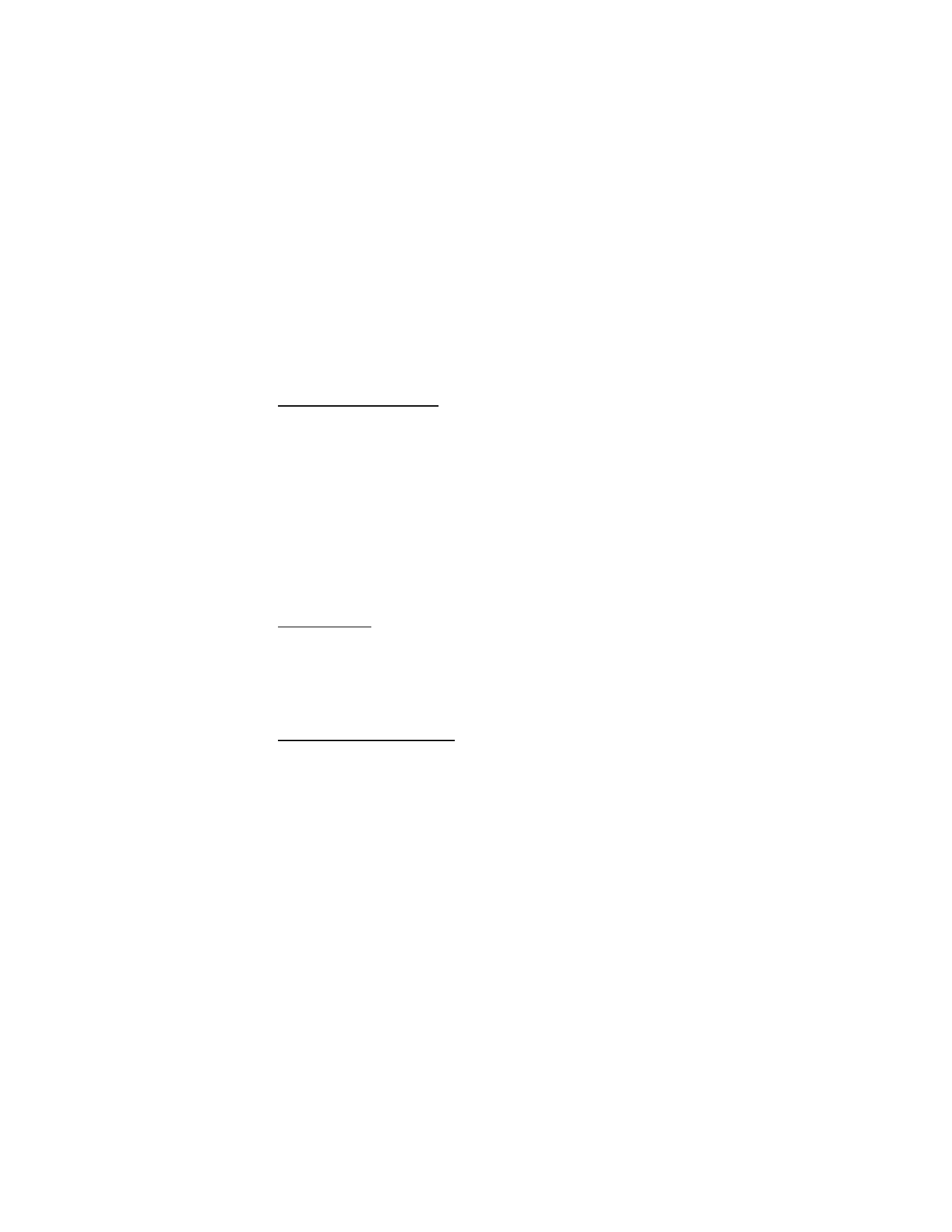
M e d i a
62
■ Voice recorder
Voice recorder allows you to make a short (up to 3 minutes) recording and save it
to the
Recordings
folder or another folder in the
Gallery
. The recorder cannot be
used when a data call is active.
Record speech or sound
1. In the standby mode, select
Menu
>
Media
>
Voice recorder
.
2. To start the recording, select record virtual button.
3. Hold the phone in the normal position near your ear, and record your message.
4. When you are finished recording, select stop virtual button.
The recording is given a default name and saved to the
Recordings list
. The default
location of the
Recordings list
is the
Recordings
folder in the
Gallery
.
After you have made a recording you can select
Play last recorded
to replay the
recording and
Send last recorded
>
Via infrared
,
Via Bluetooth
, or
Via multimedia
to send the recording to a compatible phone. These options are only available
during the current recording session.
Recording list
1. In the standby mode, select
Menu
>
Media
>
Voice recorder
>
Recordings list
.
2. Navigate through the
Recordings
folder, and select a recording you want
to modify.
3. Select
Open
to open and play the recording or
Options
to use the
Gallery
options.
Change the storage folder
You can select a folder other than
Recordings
as the default folder to store your
voice recordings.
1. In the standby mode, select
Menu
>
Media
>
Voice recorder
>
Select memory
.
2. Highlight the new location, and select
Set
.
■ Equalizer
The equalizer enhances the sound quality when using
Music player
by amplifying
or attenuating frequency bands. There are five preset equalizer settings (
Normal
,
Pop
,
Rock
,
Jazz
, and
Classical
) and two customizable settings.
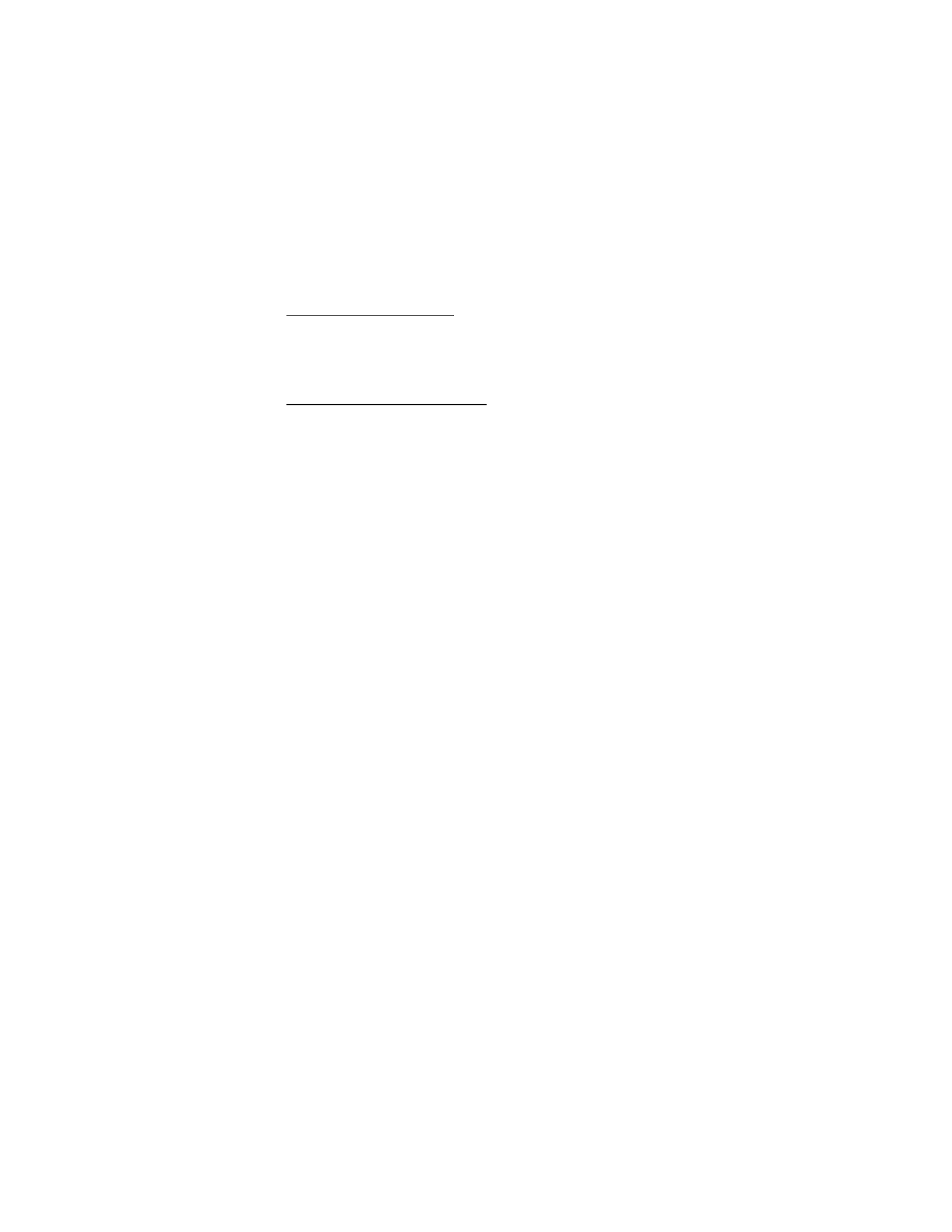
M e d i a
63
Activate an equalizer set
In the standby mode, select
Menu
>
Media
>
Equalizer
, and highlight the desired
equalizer setting, and select
Activate
. Select
Options
>
View
to display the
equalizer settings.
Create a custom equalizer set
1. In the standby mode, select
Menu
>
Media
>
Equalizer
.
2. Highlight a customizable setting, and select
Options
>
Edit
.
The selected set appears in the display with the bar on the far left highlighted.
The bars adjust frequencies, from the lowest (the far left bar) to the highest
(the far right bar). The higher the indicator on a particular bar, the more that
frequency is amplified.
3. To adjust the lowest frequency, scroll up and down to move the indicator on
the bar.
4. To adjust other frequencies, scroll right and left to move to the other bars.
5. Repeat steps 3 and 4 to adjust the setting for each frequency.
6. When you are finished, select
Save
.
7. To rename the setting, select
Options
>
Rename
, enter a new name, and
select
OK
.
8. To activate the setting, select
Activate
.
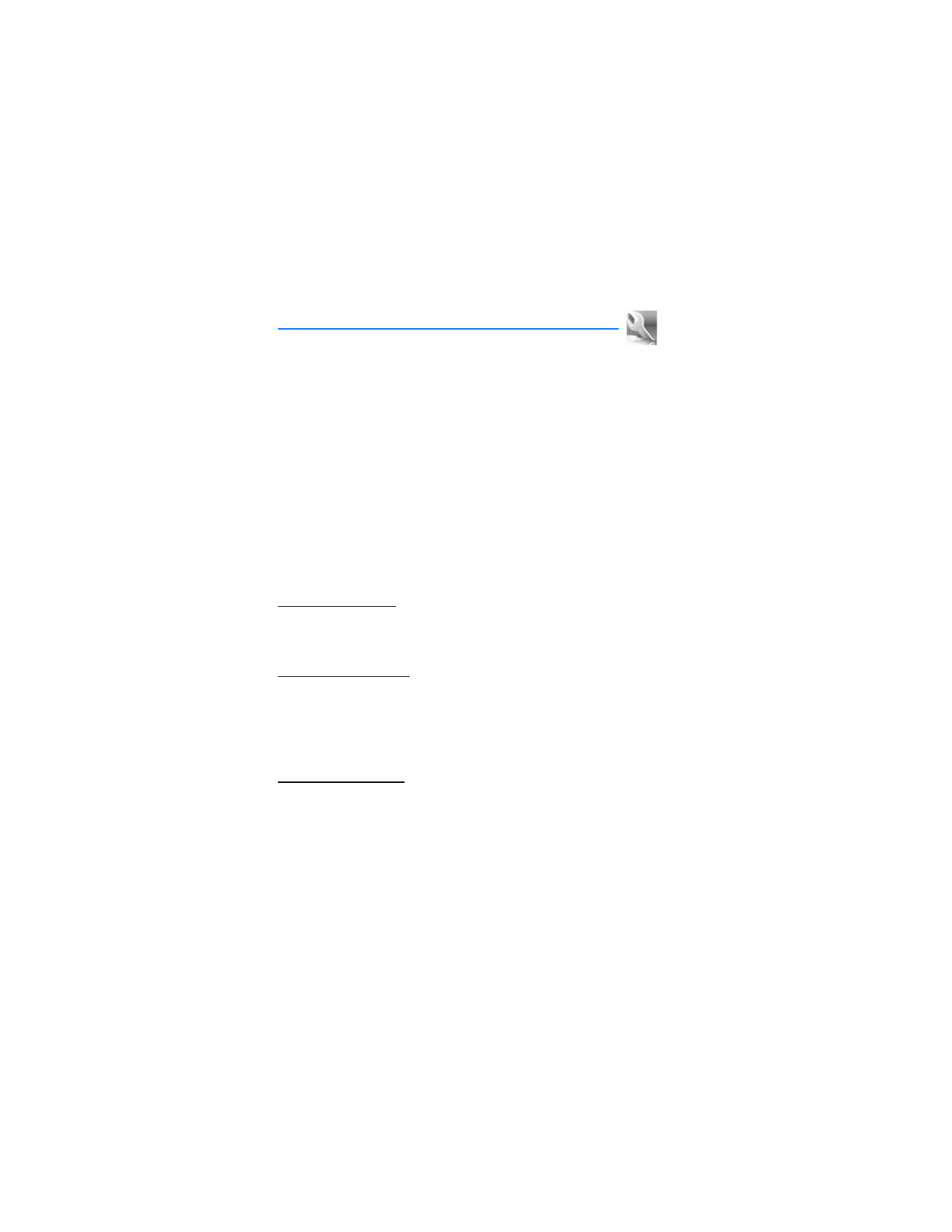
S e t t i n g s
64