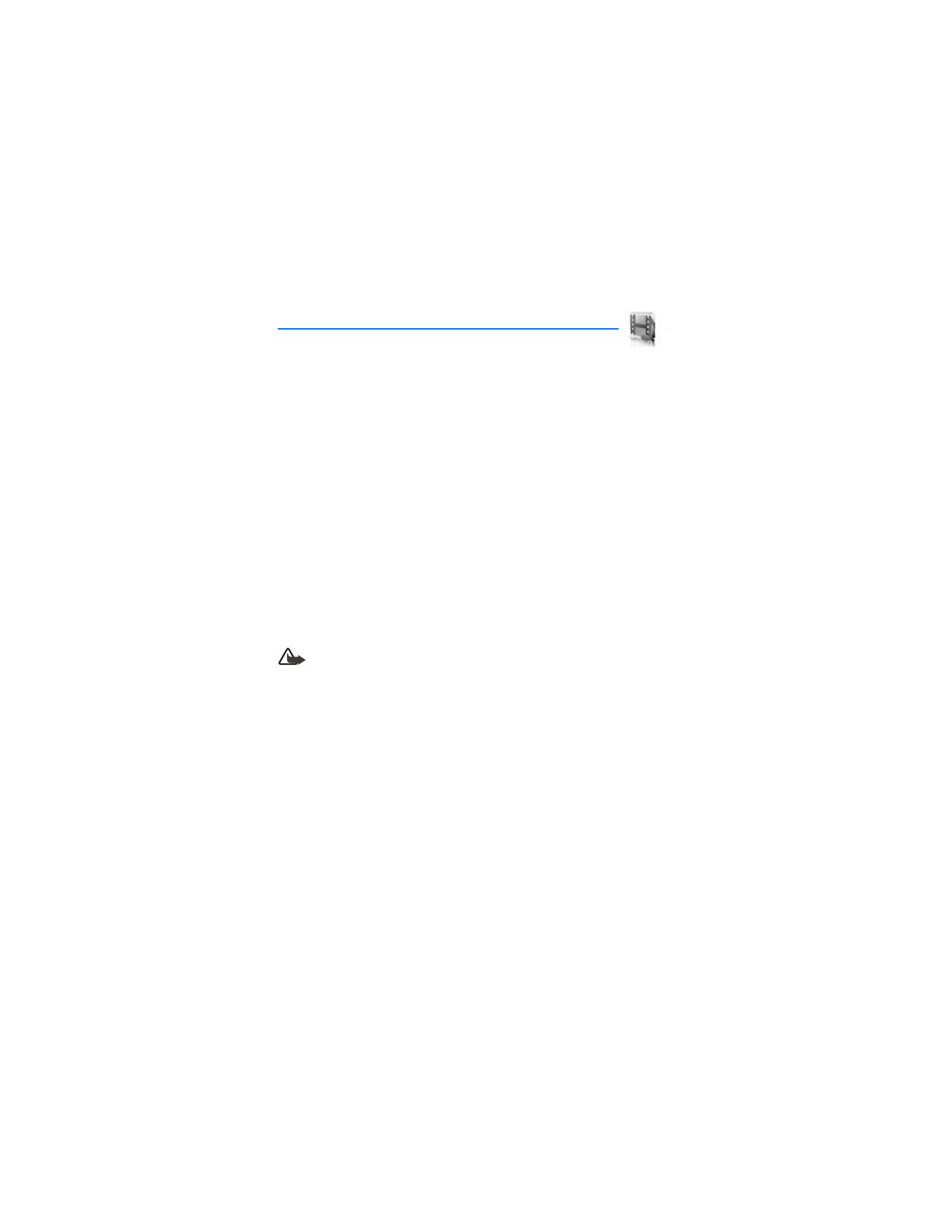
8. Gallery
You can save pictures, video clips, recordings, music files, and
ringing tones to folders in the
Gallery
, and add new folders to the ones already
there. You can download images and tones using multimedia messaging, text
messaging, mobile Internet sites, or Nokia PC Suite.
Your phone supports a digital rights management system to protect content that
you have acquired. A piece of content, such as a ringing tone, can be protected
and associated with certain usage rules, for example, the number of usage times
or a certain usage period. The rules are defined in the content activation key that
can be delivered with the content or separately, depending on the service provider.
You may be able to update these activation keys. Always check the delivery terms
of any content and activation key before acquiring them, as they may be subject
to a fee.
Copyright protection may prevent some images, ringing tones, and other content
from being copied, modified, transferred, or forwarded.
Your phone has about 20 MB of memory for storing files in the
Gallery
. This memory
is not shared with other functions, such as contacts. If the phone displays a
message that the memory is full, delete some existing files before proceeding.
You can also use a compatible miniSD cards to add memory.
Warning: Use only compatible miniSD cards with this device. Other
memory cards, such as multimedia cards, do not fit in the miniSD card
slot and are not compatible with this device. Using an incompatible
memory card may damage the memory card as well as the device, and
data stored on the incompatible card may be corrupted.
■ Open a folder
In the standby mode, select
Menu
>
Gallery
to view the folder system. The phone
folder system includes:
Memory card
—If there is a miniSD card in the phone, the miniSD name is displayed
below the signal strength indicator. You can access your miniSD card folder system.
Images
—By default, camera photos are saved to this folder.
Video clips
—By default, camera video clips are saved to this folder.
Music files
—By default, music files are saved to this folder.
Themes
—A set of themes included with your phone are stored here.
Graphics
—A set of graphics included with your phone are stored here.
Tones
—A set of ring tones included with your phone are stored here.
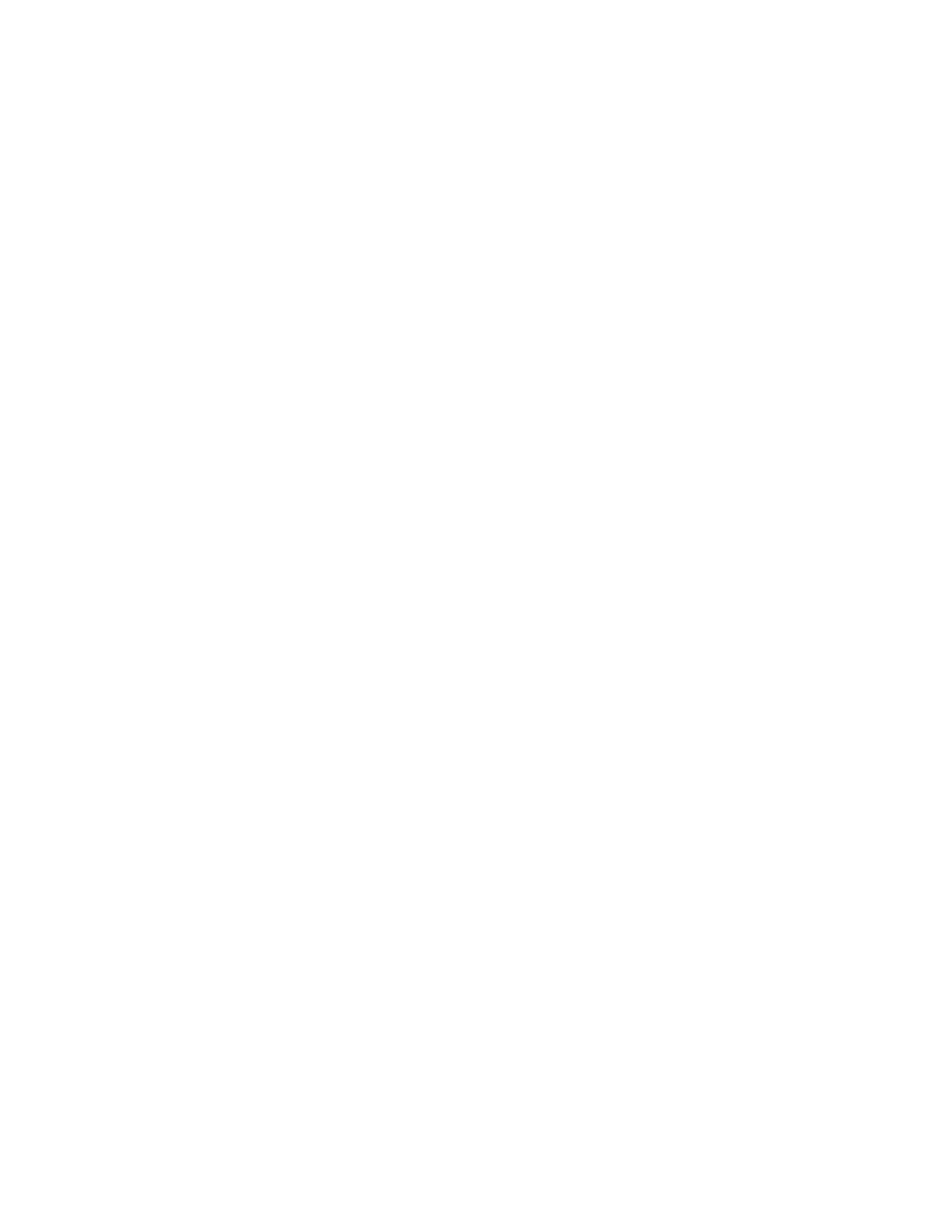
G a l l e r y
57
Recordings
—By default, voice recordings are saved to this folder.
Received files
—Files sent directly to your phone are stored here.
Your folders—Folders you create appear after the preset folders.
To open a folder, highlight the folder and select
Open
. Once you open the folder
list and highlight a file, you can access the file or the options associated with
that specific file type.
■ Gallery options
In the standby mode, select
Menu
>
Gallery
>
Options
and one of the following:
Set password
—Create a password (1–8 characters) for the miniSD card, to protect
it against unauthorized use. This option is available only for the miniSD card folder.
Change password
—Change the miniSD card password that you have created. This
option is available only for the miniSD card folder and if you have created a password.
Delete password
—Delete the miniSD card password that you have created.
This option is available only for the miniSD card folder.
Rename memory card
—Enter a name for the miniSD card. This option is available
only for the miniSD card folder.
Format memory card
—Delete all files and folders stored on the miniSD card.
This option is available only for the miniSD card folder.
Delete folder
—Delete a folder you have created. You cannot delete a preset folder.
Move
—Move the selected folder into another folder. After selecting
Move
,
highlight another folder, and select
Move to
. You cannot move a preset folder.
Rename folder
—Rename a folder you have created. You cannot rename a
preset folder.
Details
—Show the name, size, and date of creation of the selected folder.
Type of view
—Choose whether to view the folders as a list with details, list only or
a grid.
Sort
—Sort the contents of the selected folder by name, date, format, or size.
Add folder
—Create a new folder.
Memory status
—Check the available memory for the phone handset or the
miniSD card.
Activation key list
—View the list of available activation keys. You can delete
activation keys if desired.
Mark
or
Mark all
—Allows you to mark Gallery folders to be moved into another
folder. This function only applies to folders you have created.
Other options appear depending on the type of files that exist in the folders.
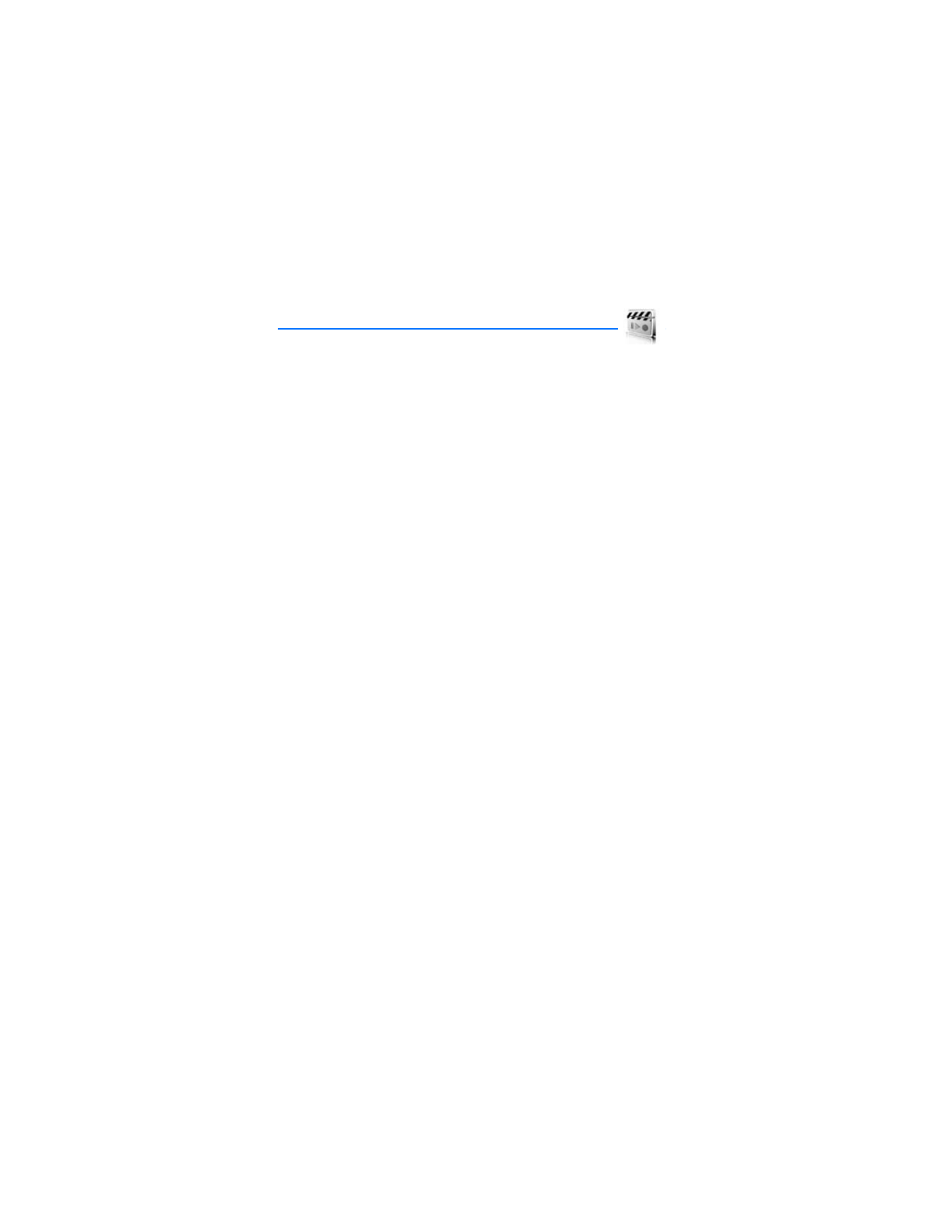
M e d i a
58