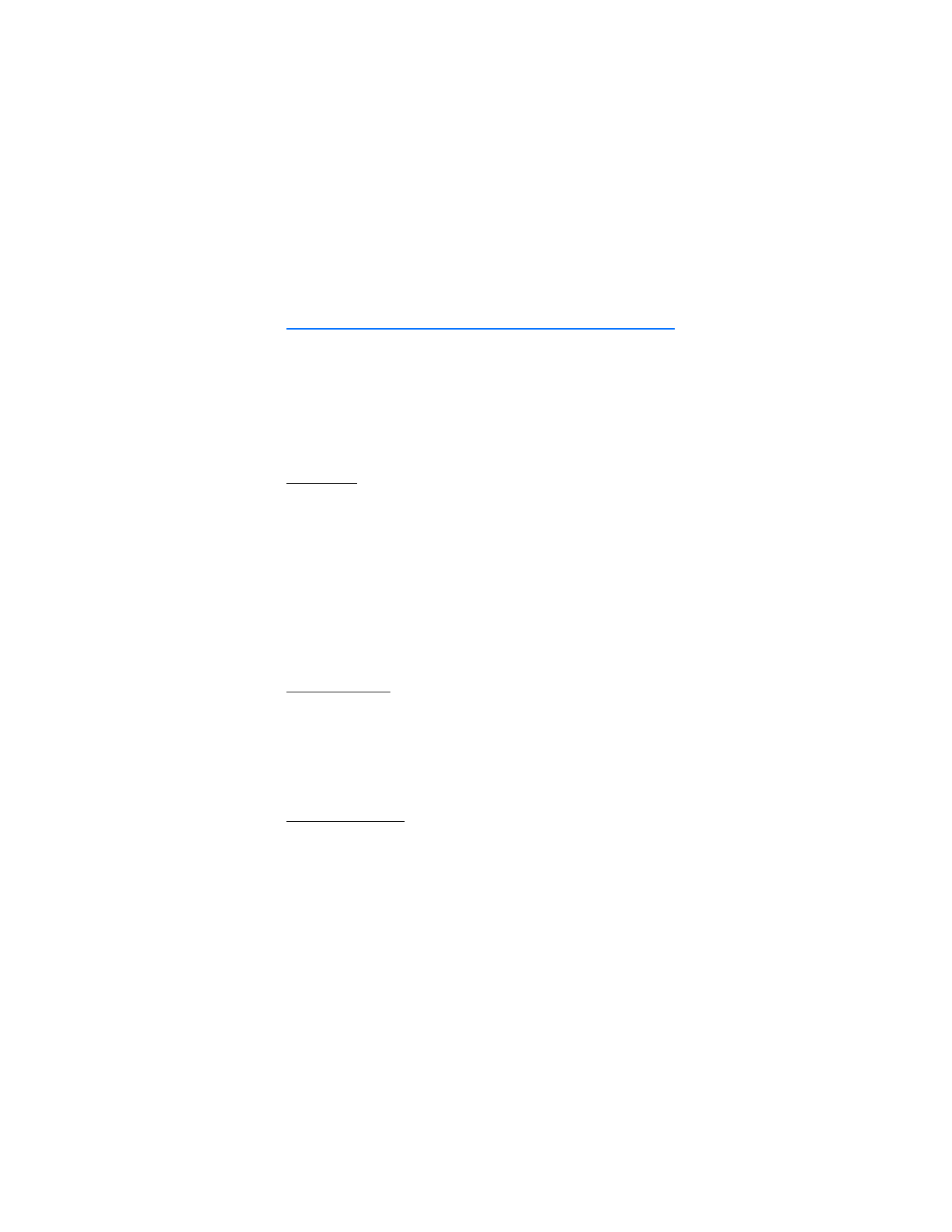
3. Text entry
You can use two methods for entering text and numbers: standard mode and
predictive text mode.
■ Standard mode
Standard mode is the only way to enter text into the contacts list, and to rename
caller groups.
Text (Abc)
•
Press a key once to insert the first letter on the key, twice for the second
letter, etc. If you pause briefly, the last letter in the display is accepted and
your phone awaits the next entry.
•
Press 0 to enter a space, thereby accepting a completed word.
•
Press 1 as many times as necessary to scroll through a list of commonly used
characters.
•
Press * to display a complete list of special characters.
•
Press and hold # to open
Editor settings
>
Number mode
,
Dictionary on
or
Dictionary off
, or
Writing language
.
Numbers (123)
To switch to 123 mode from Abc mode, press and hold # at any message entry
screen to bring up the
Editor settings
menu list of
Number mode
,
Dictionary on
or
Dictionary off
, and
Writing language
. Select
Number mode
, and the device
returns to the message entry screen and switches the ABC icon in the upper left
corner of the display to the 123 icon (or back). To return to Abc mode, press and
hold #.
Change language
To change the language, do the following:
1. Press and hold #.
2. At the
Editor settings
menu list, select
Writing language
, and the new language.
The phone will return to the message entry screen, and you can compose in the
new language.
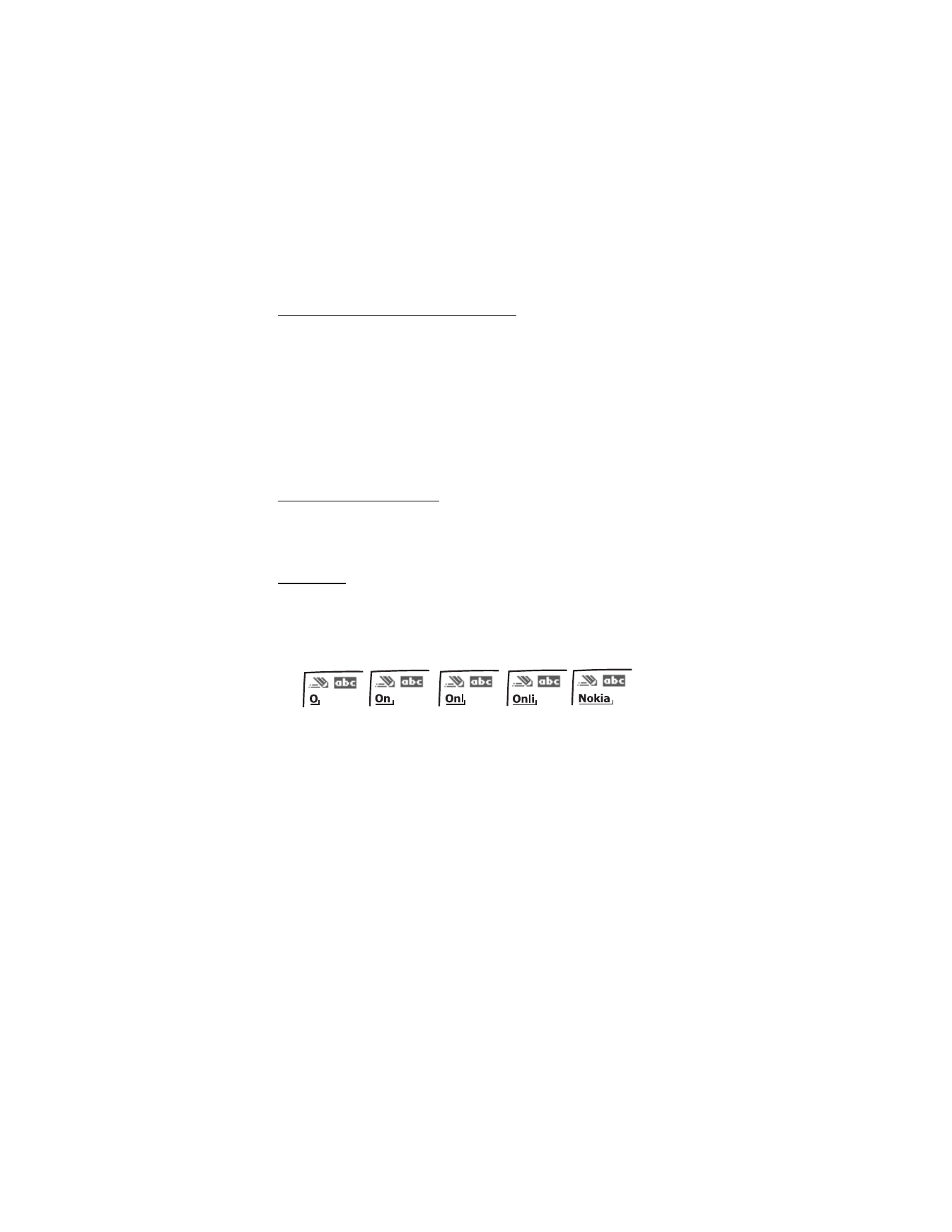
T e x t e n t r y
22
Punctuation and special characters
While at any text entry screen, press * to display special characters (press and hold *
if predictive text is on). Press * again to cycle through all available characters.
Scroll to navigate through the list of special characters. Once a character is
highlighted, select
Insert
to insert the character into your message.
■ Predictive text mode
Predictive text input allows you to write messages quickly using your keypad and
the built-in dictionary. It is much faster than the standard mode method, because
for each letter, you only press the corresponding key on your keypad once.
Activate and deactivate
At any text entry screen, select and hold
Options
to turn predictive text on or off
depending on previous mode; or, select
Options
>
Dictionary on
or
Dictionary off
.
Press # twice to change from predictive text mode to standard mode and back.
Enter text
The illustration below simulates your display each time a key is pressed. For
example, to write Nokia with predictive text on and with the English dictionary
selected, press each of the following keys once:
•
Press 0 to enter a space and begin writing the next word.
•
If a displayed word is not correct, press * to see other matches. To return to
the previous word in the list of matches, select
Previous
.
•
If ? appears after a word, it is not in the dictionary. Select
Spell
to add the
word to the dictionary.
•
Press 1 to insert a period into your message.
•
Press and hold * to display special characters. Press * again to cycle through
all available characters.
•
Press and hold the specific number key to enter a number.
•
Press and hold # to bring up the
Editor settings
menu list of
Number mode
,
Dictionary on
or
Dictionary off
, and
Writing language
.
6
6
5
4
2
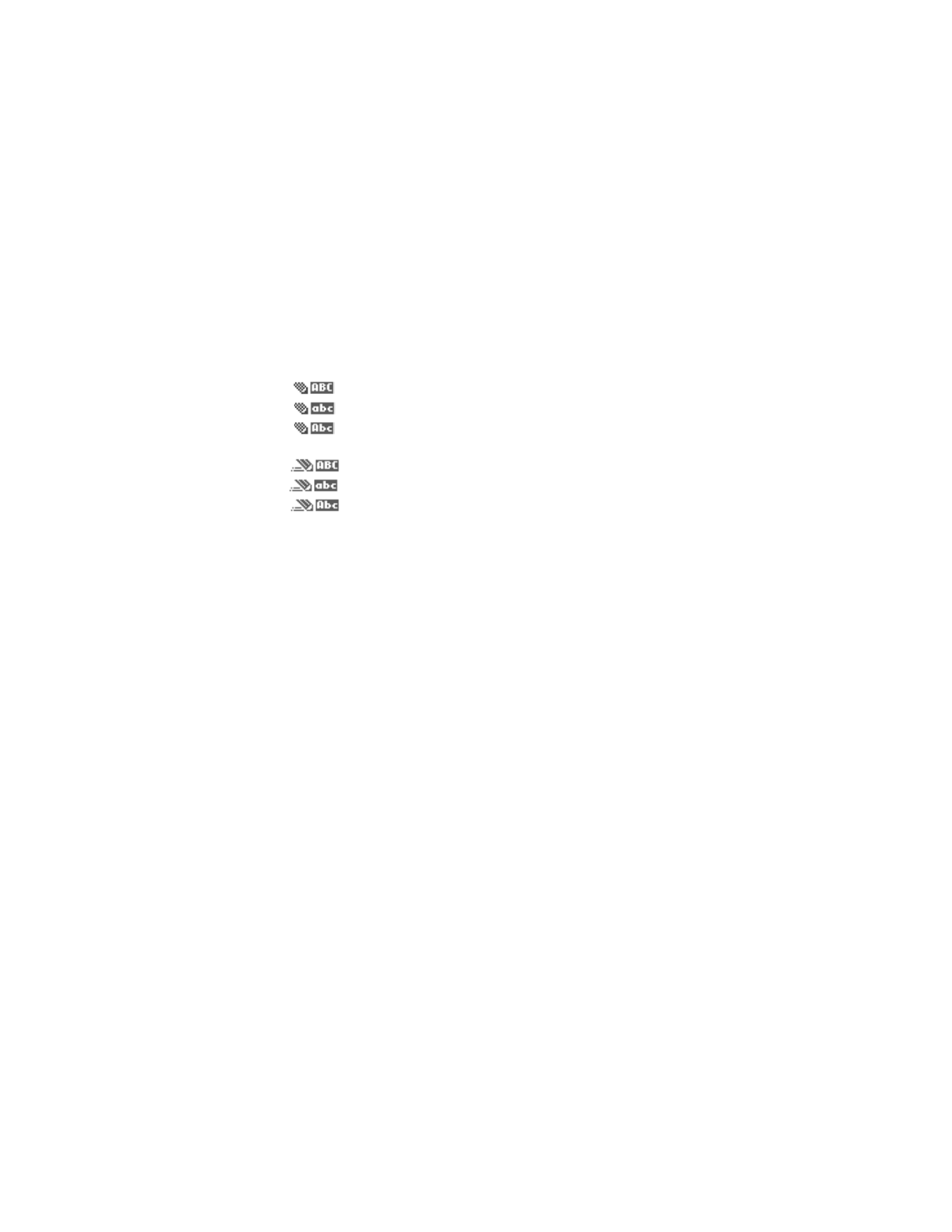
T e x t e n t r y
23
■ Change case and mode
Press # to switch between uppercase, lowercase, and sentence case, as well as
standard and predictive text modes. Case and mode are indicated by the
following icons that appear in the upper left of the display screen.
Uppercase text: standard mode is on.
Lowercase text: standard mode is on.
Sentence case text: standard mode is on. Only available at the
beginning of a sentence.
Uppercase text: predictive text is on.
Lowercase text: predictive text is on.
Sentence case text: predictive text is on. Only available at the
beginning of a sentence.
■ Delete text
To delete text, use one of the following options:
•
Select
Clear
to backspace the cursor and delete a character.
•
Select and hold
Clear
to backspace continuously and delete characters.
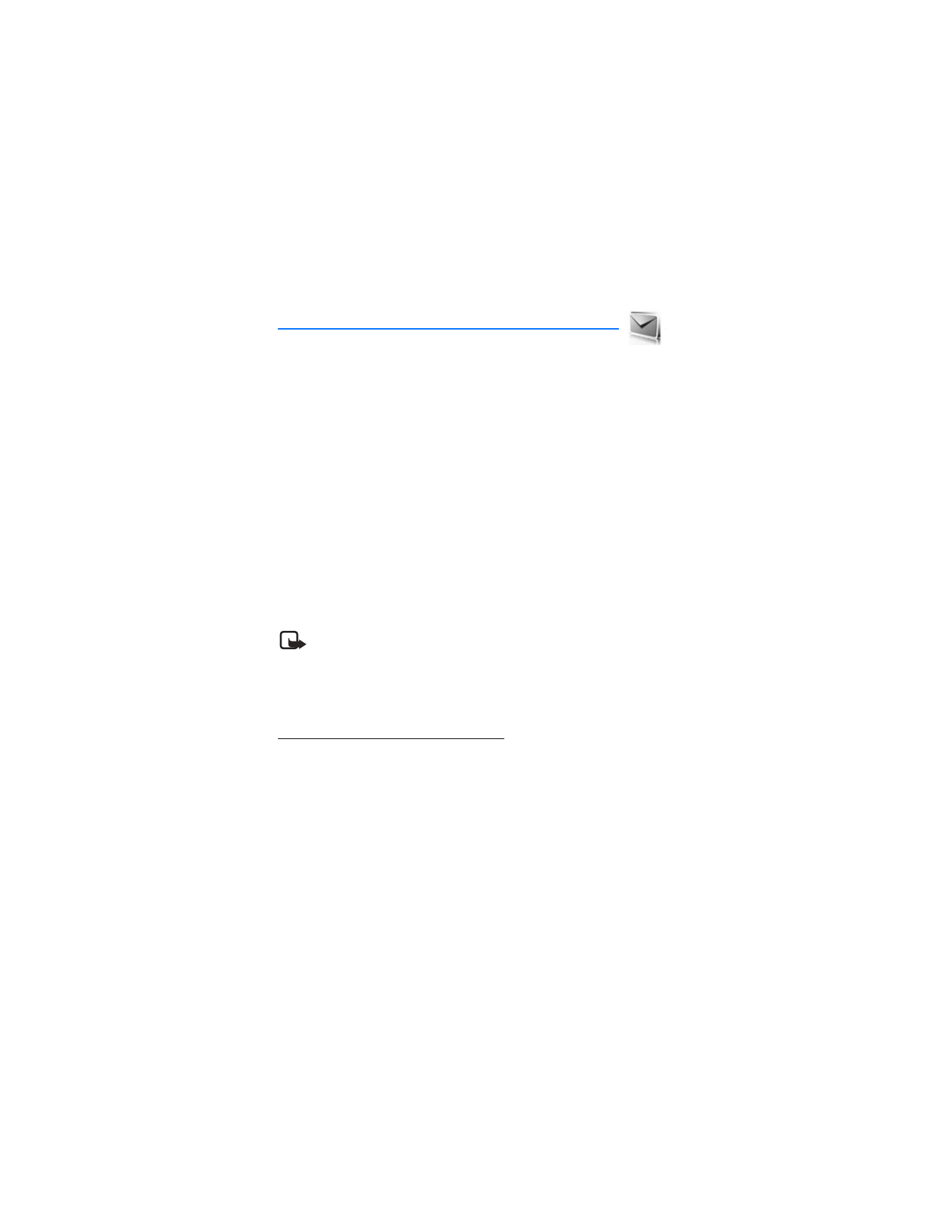
M e s s a g i n g
24